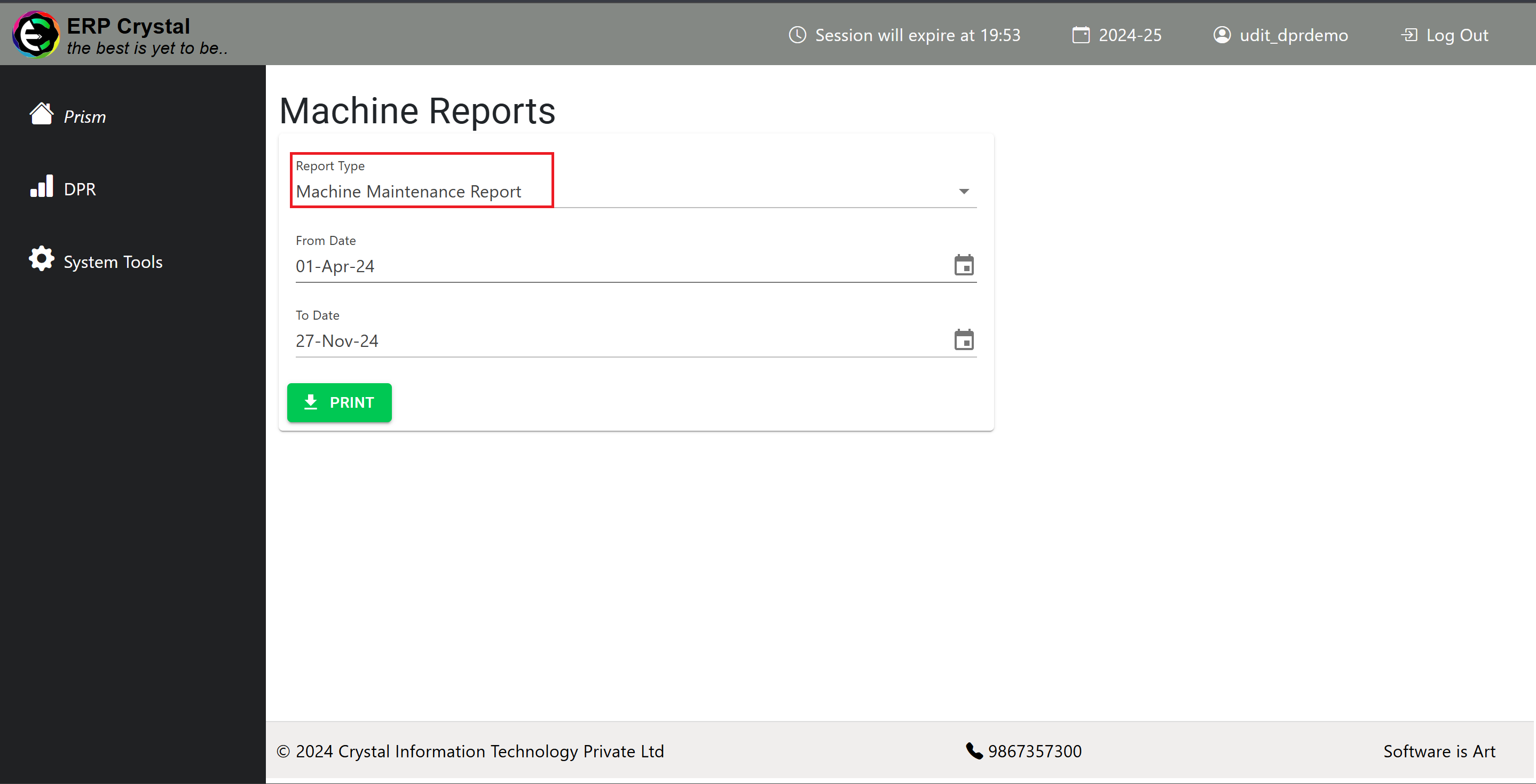Step 1: Download the Machine Maintenance Model from ERP Crystal - Symphony
To get started, download the required Machine Maintenance Model from the ERP Crystal - Symphony.
-
Go to
Supply Chainin ERP Crystal - Symphony..
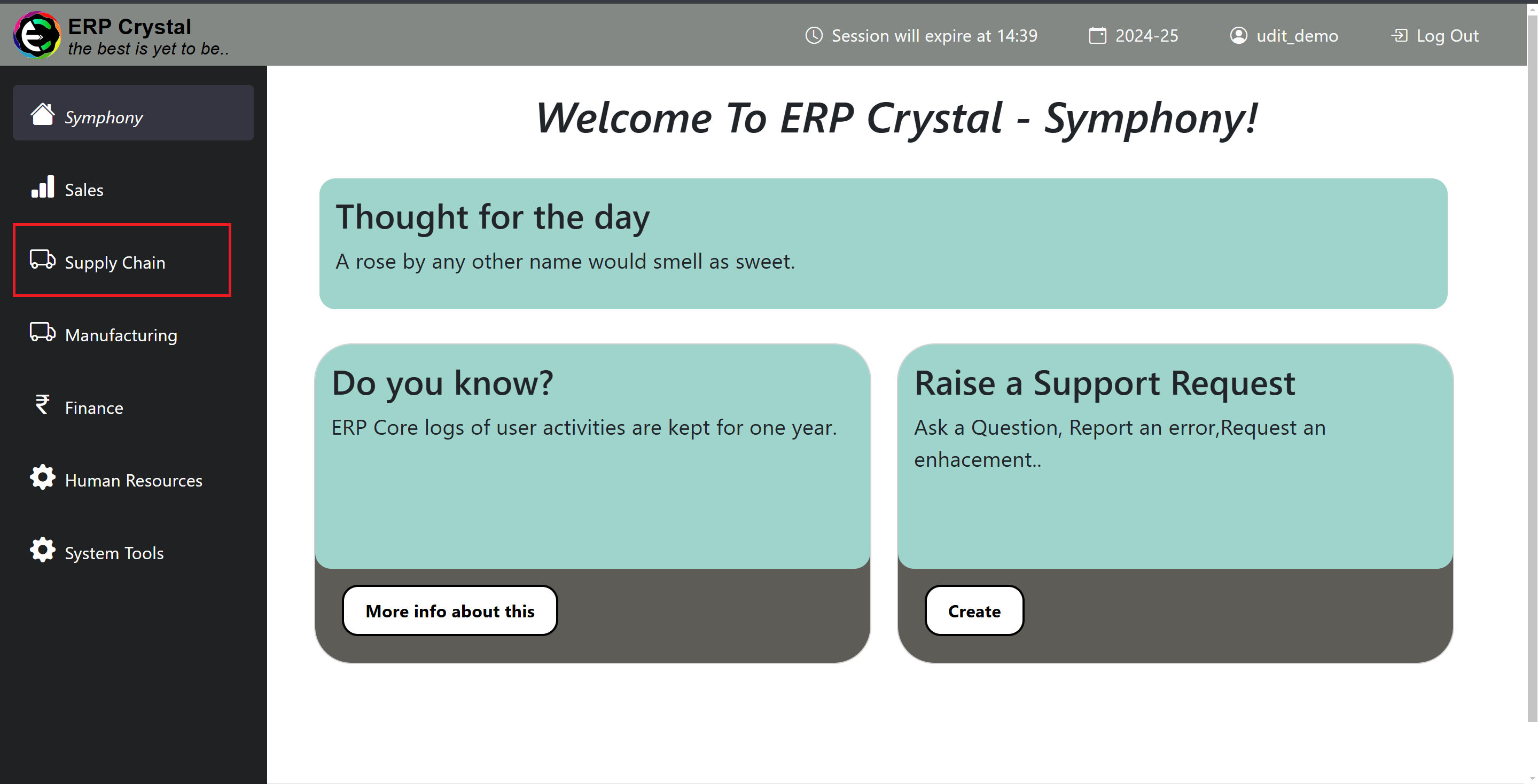
-
Select
Purchase Analysisunder the Supply Chain Reports section.
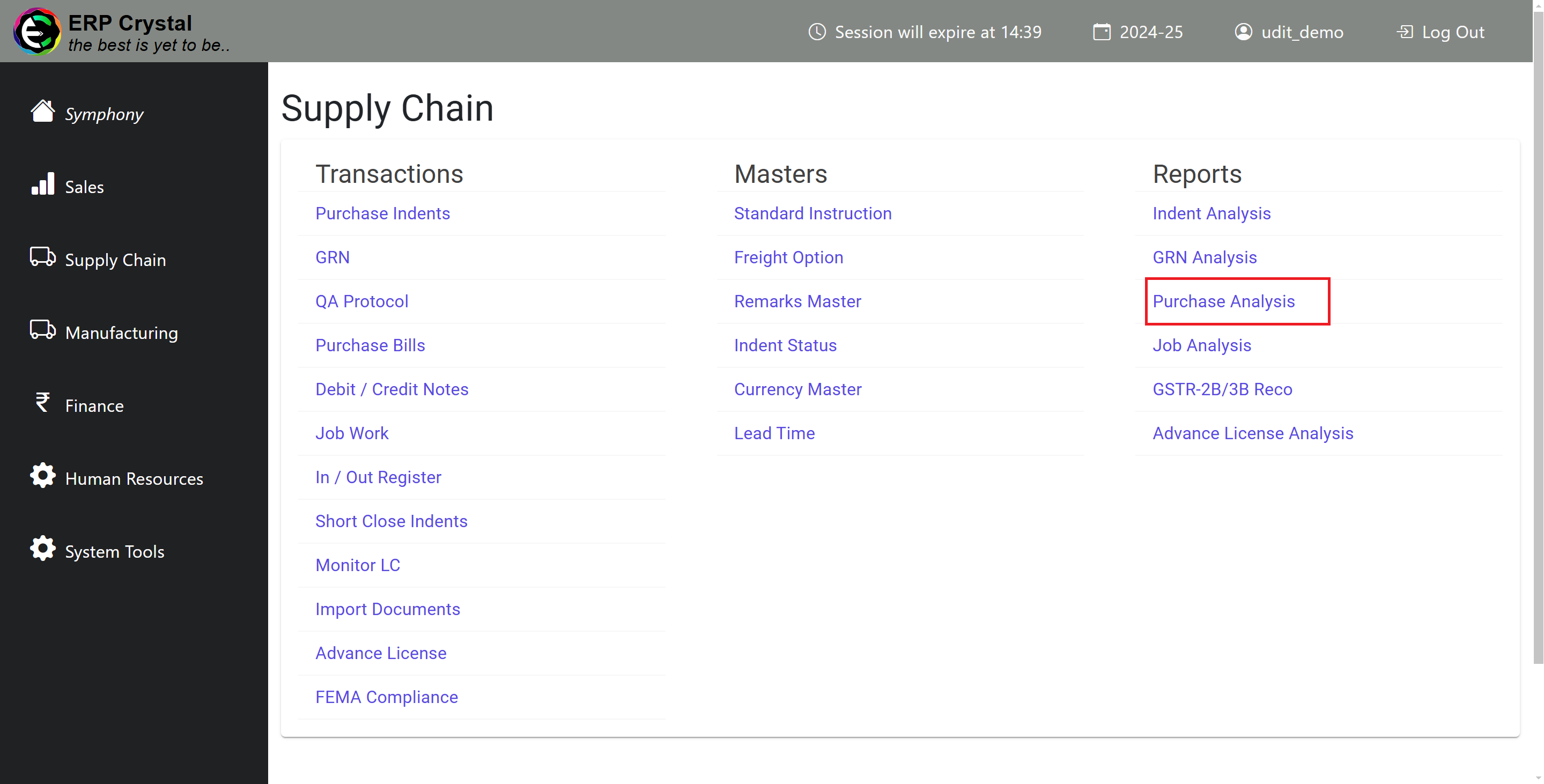
-
Choose the Report Type as
Machine Maintenance.

Step 2: Import Machine Maintenance Data
Once the model is downloaded, it’s time to import your machine maintenance data in the ERP Crystal - Fusion.
-
Click on
DPRon the menu and then selectMachine Maintenance Report.
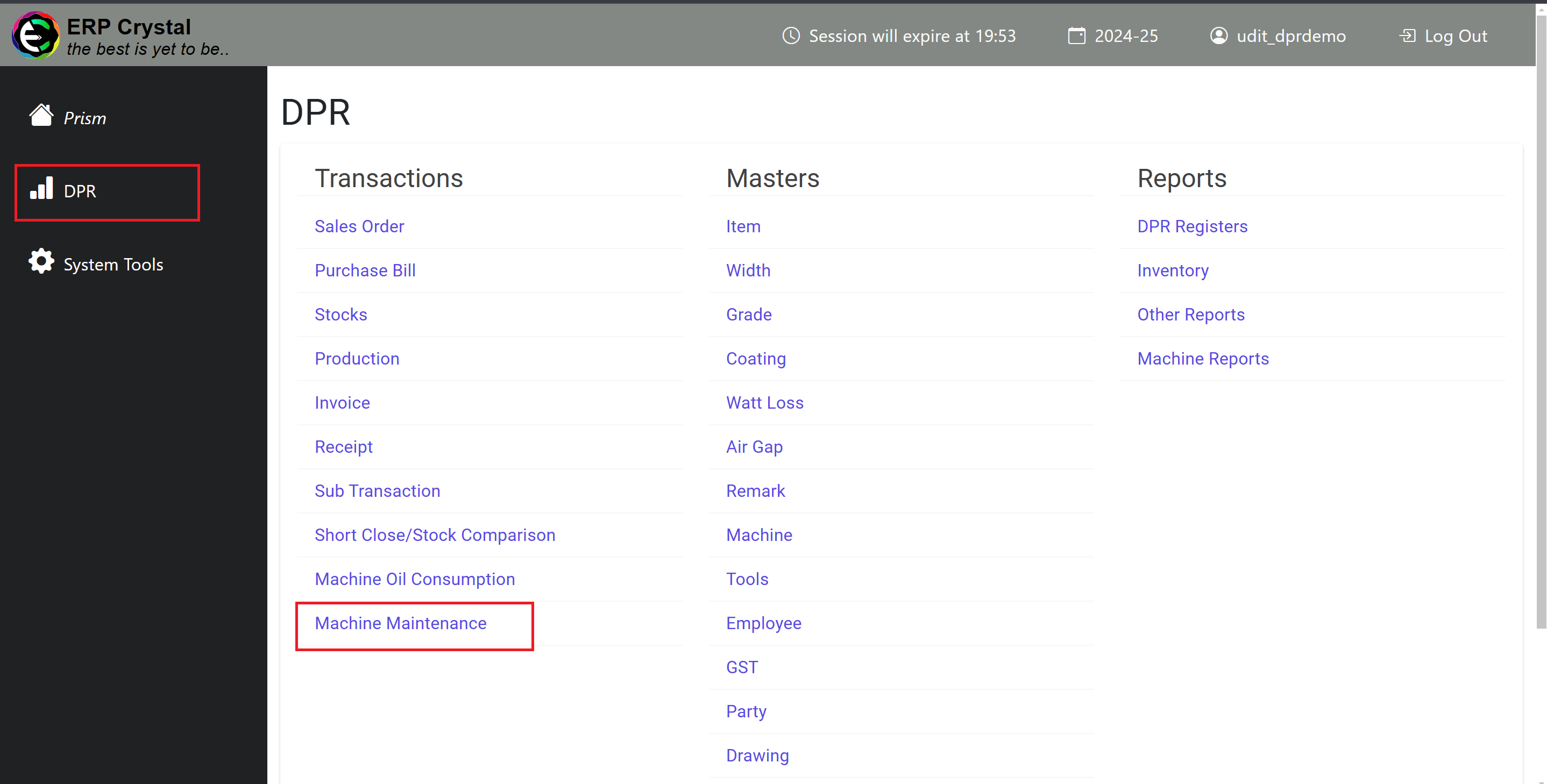
-
After selecting
Machine Maintenance, the Import Machine Maintenance page will load, providing you with an option to upload the maintenance file.
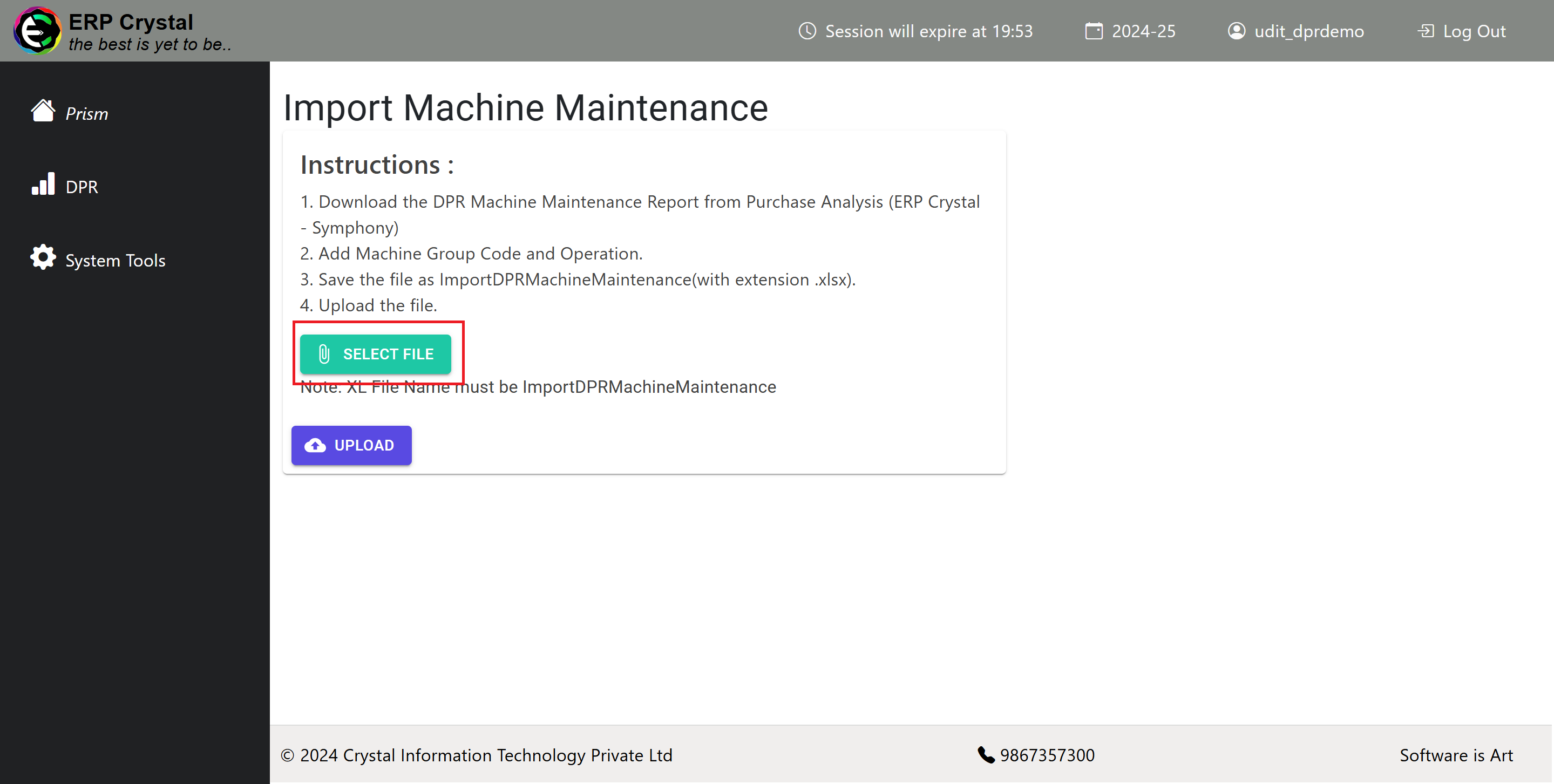
Step 3: Update and Upload Machine Maintenance Data
Now, update the downloaded Machine Maintenance model with the necessary details as per your specific requirements. Ensure all fields are correctly filled out to avoid any errors during the upload process.
- Important: Review any additional instructions provided for filling out the model, and make sure to update it before uploading.
- Upload the updated model in the
ERP Crystal - Fusion.
Step 4: Generate Machine Maintenance Reports
-
After uploading the file, click on
DPRand then chooseMachine Reports.
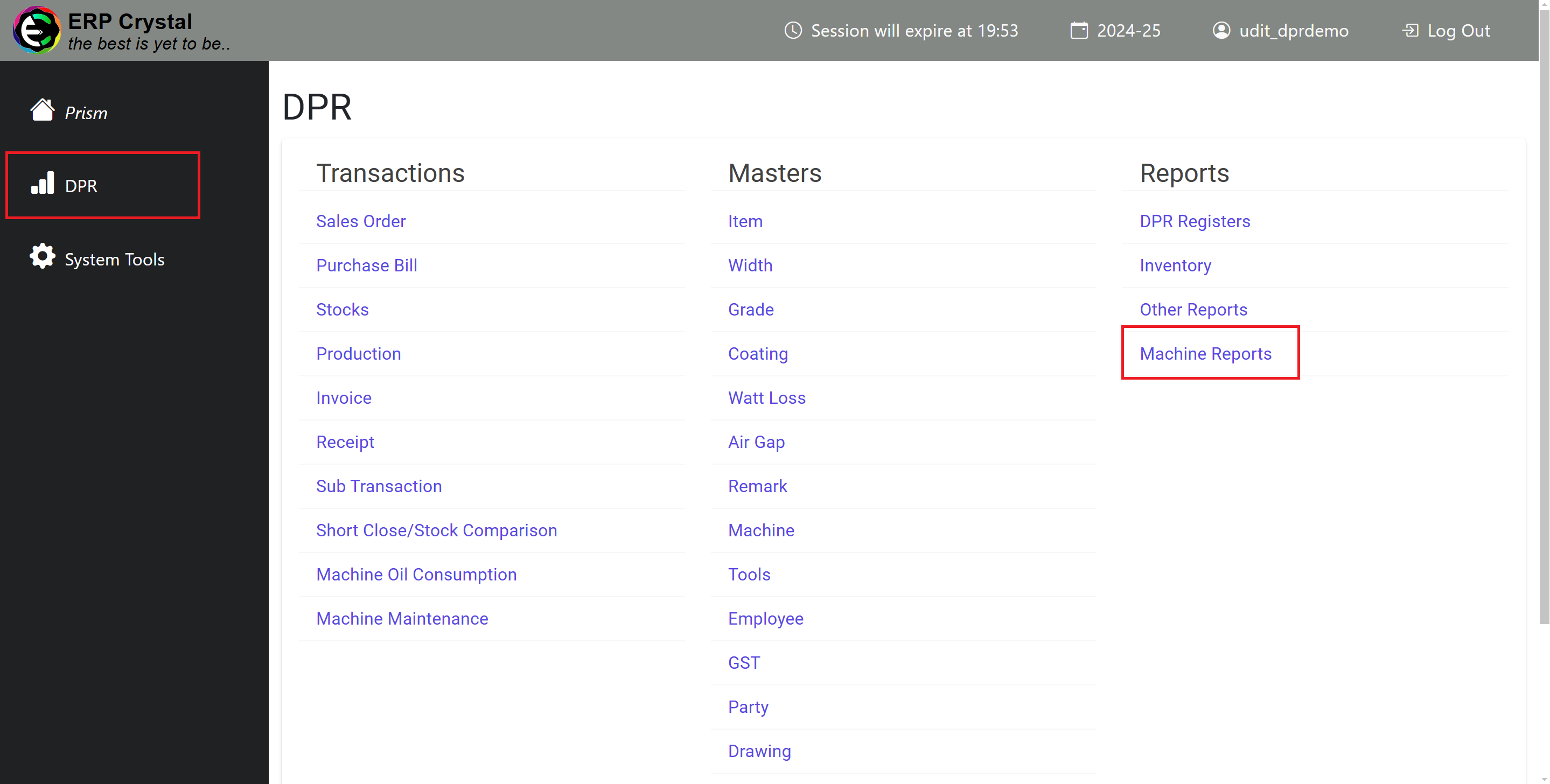
-
In the Machine Reports section, select the Report Type as
Machine Maintenance Report.