Two Factor Authentication
Set Up Two Factor Authentication with Authenticator App
Follow these steps to enhance your account security:
-
Download the App:
- Install Google / Microsoft Authenticator from your mobile app store (available for iOS and Android).
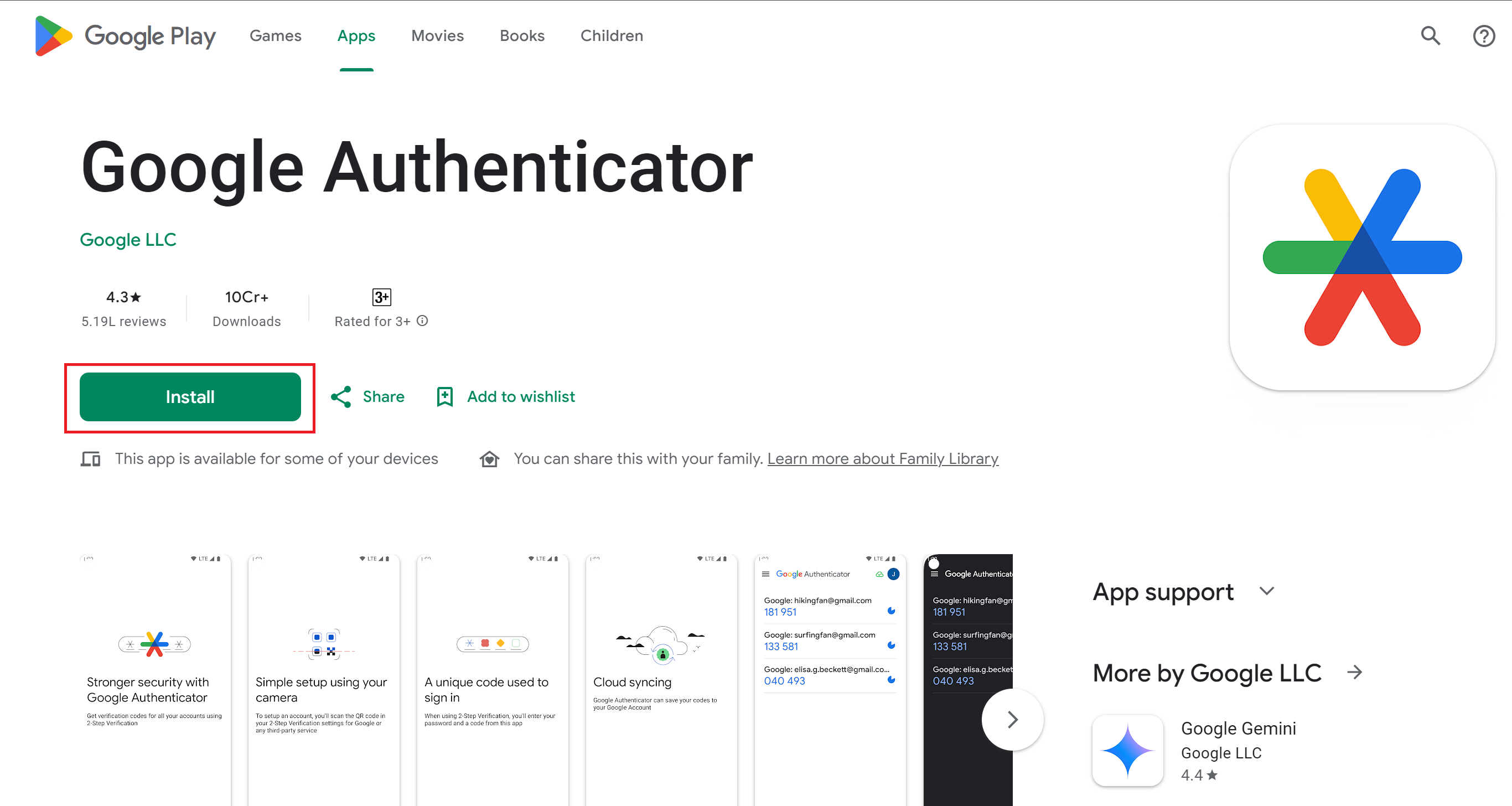
- Install Google / Microsoft Authenticator from your mobile app store (available for iOS and Android).
-
Link Your Account:
- On the Set Up Two Factor Authentication page, you will be shown the QR code.
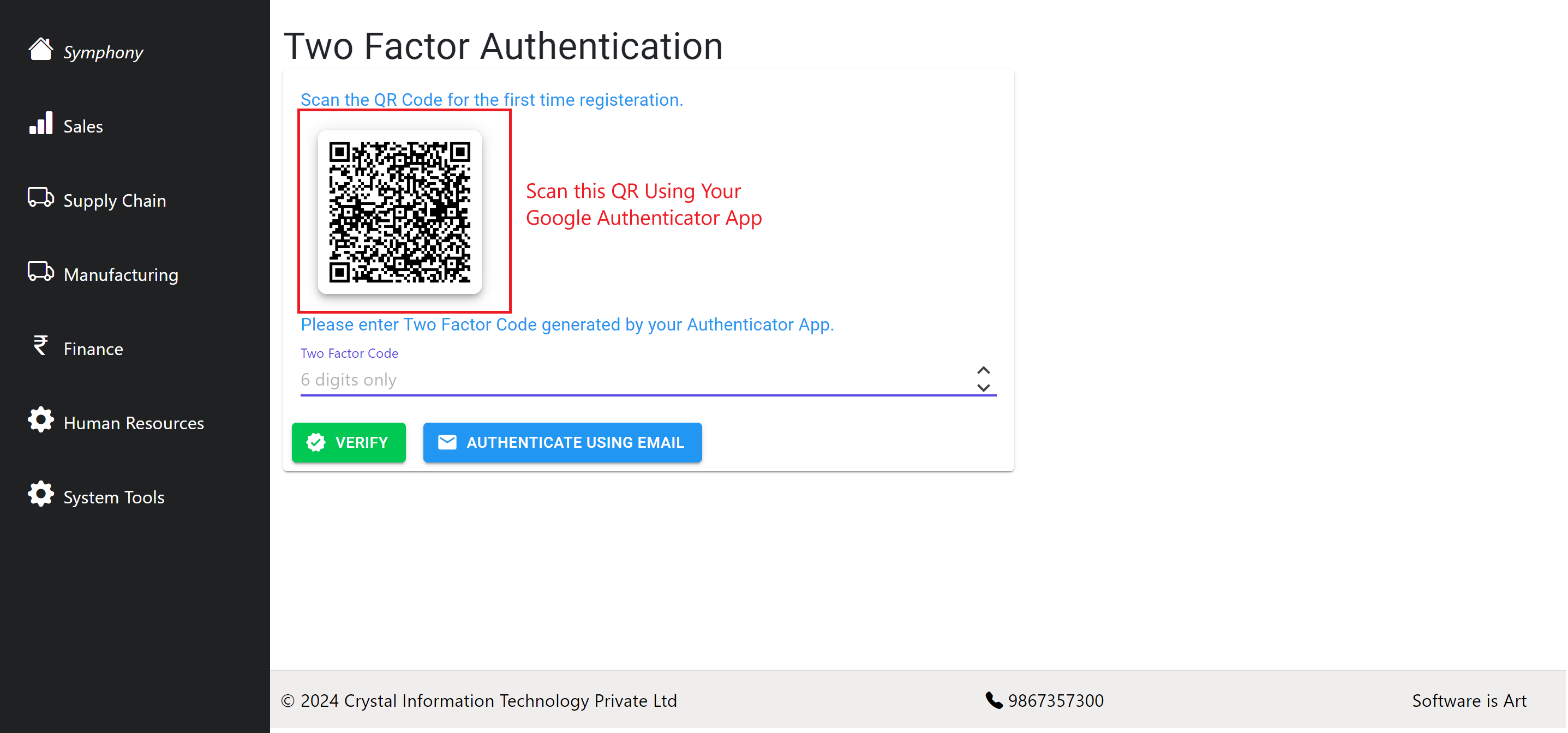
- Open Authenticator App and tap the
+icon.
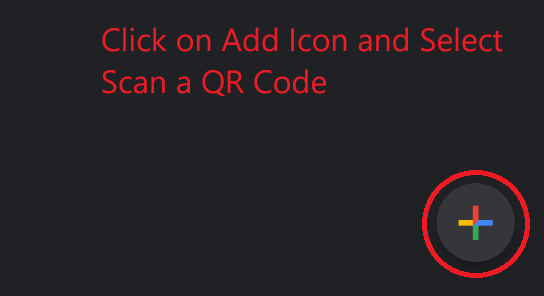
- Choose
Scan a QR codeand scan the QR code provided on the screen.
- On the Set Up Two Factor Authentication page, you will be shown the QR code.
-
Verify Setup:
- Authenticator App will now display a 6-digit code.
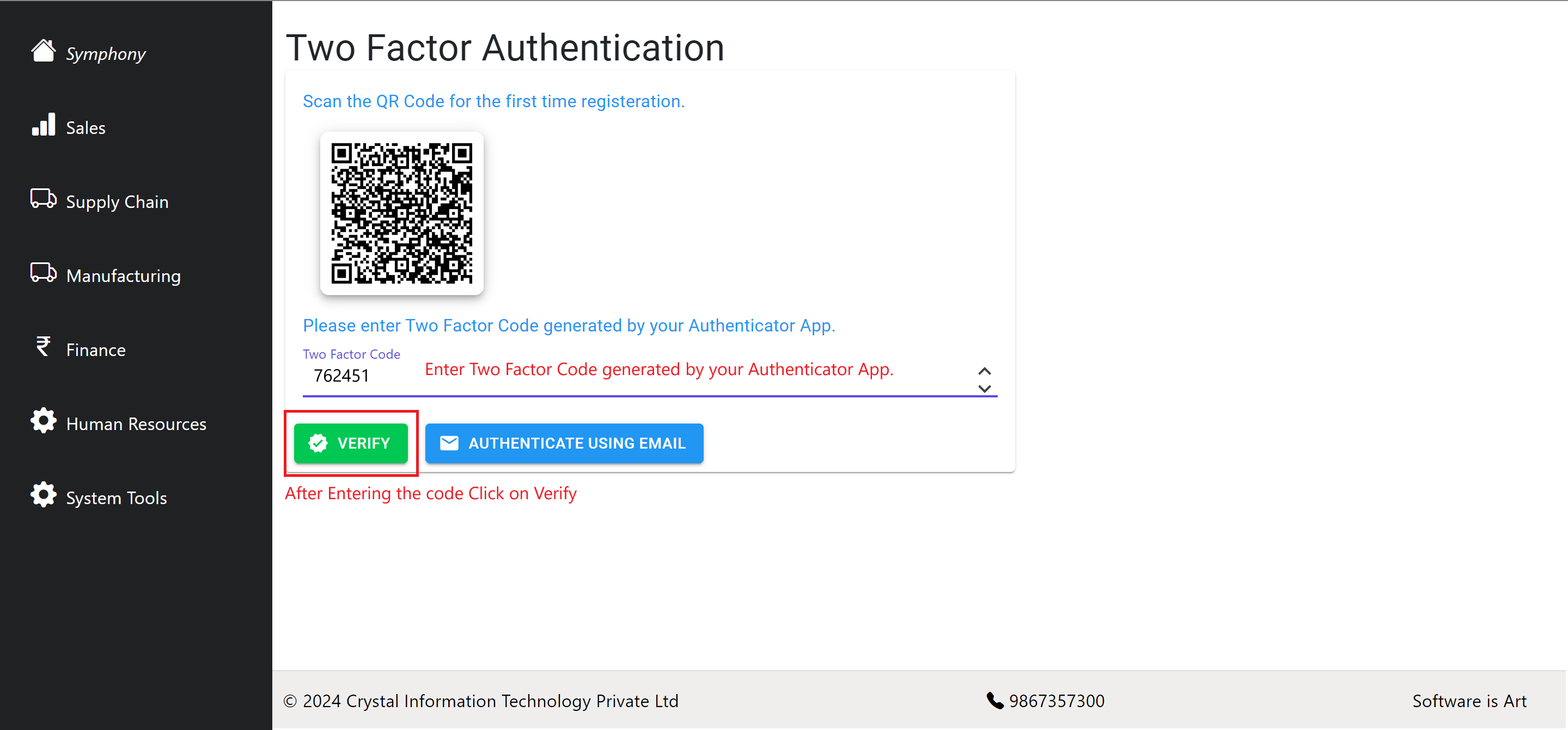
- Enter this code on the website to confirm the setup.
- Authenticator App will now display a 6-digit code.
Two Factor Authentication using Email
- Click the
Authenticate Using Emailbutton. - Check your email for the OTP sent to your registered email address.
- Enter the 6-digit OTP and click
Verify. - If you did not receive the OTP, click the
Re-Send OTPbutton.
After successful authentication, you will be able to use the application.