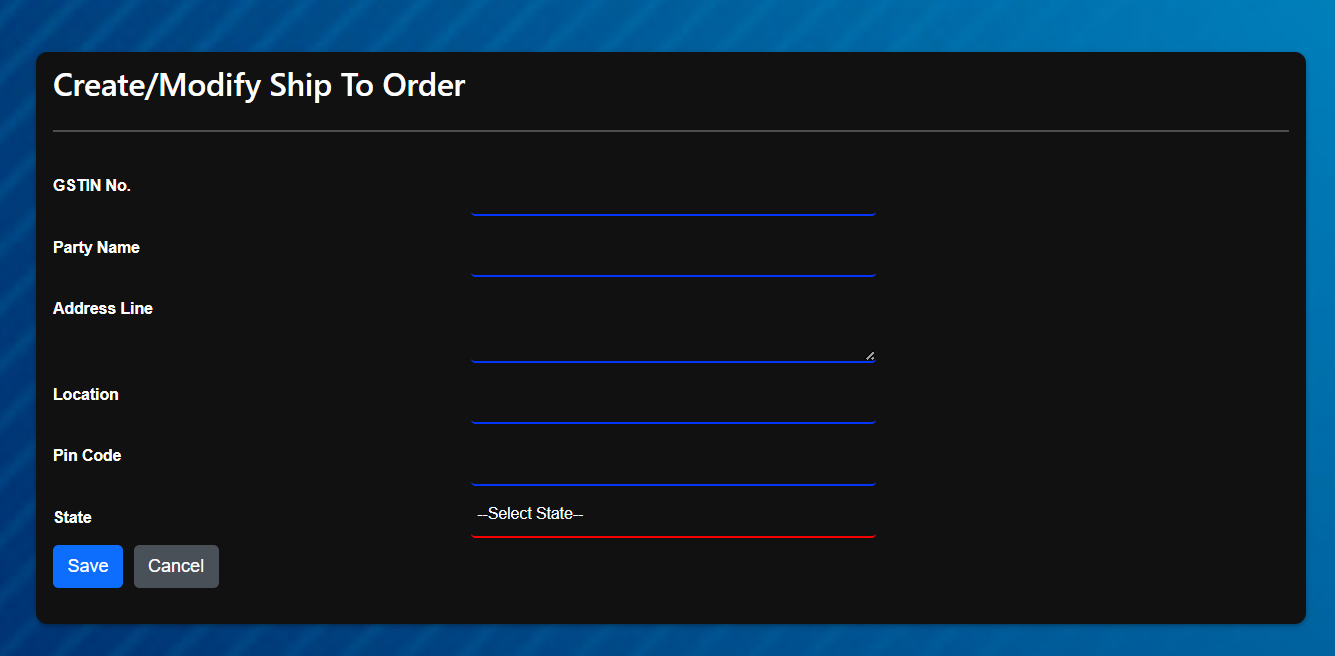Steps to create Sales Order
-
Click on Menu –> Sales Module –> Sales Order –>New
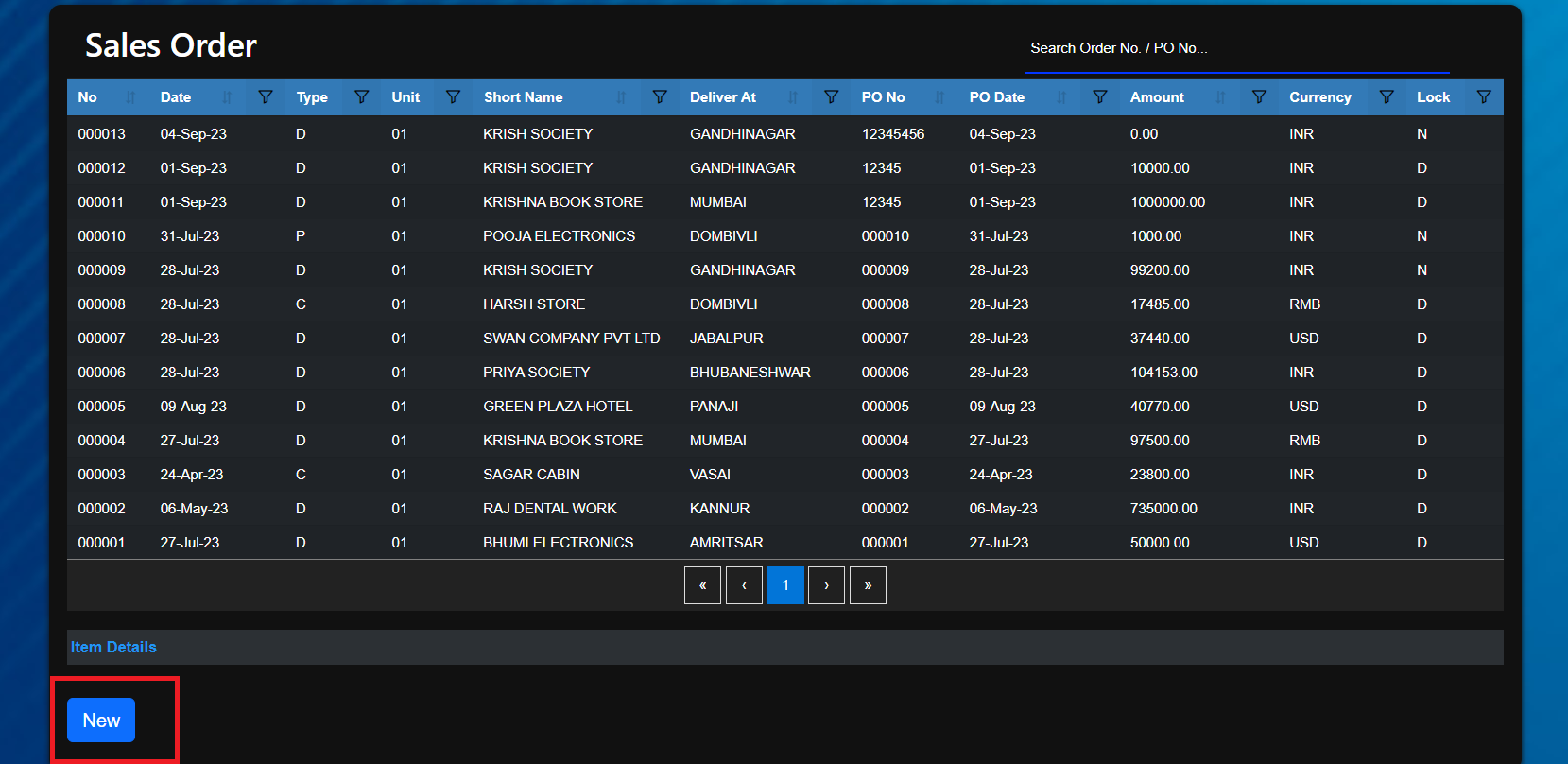
-
Select Order type Proforma Invoice,Quotation or Direct as per your requirements
Fill in the other details as necessary and click [Save]
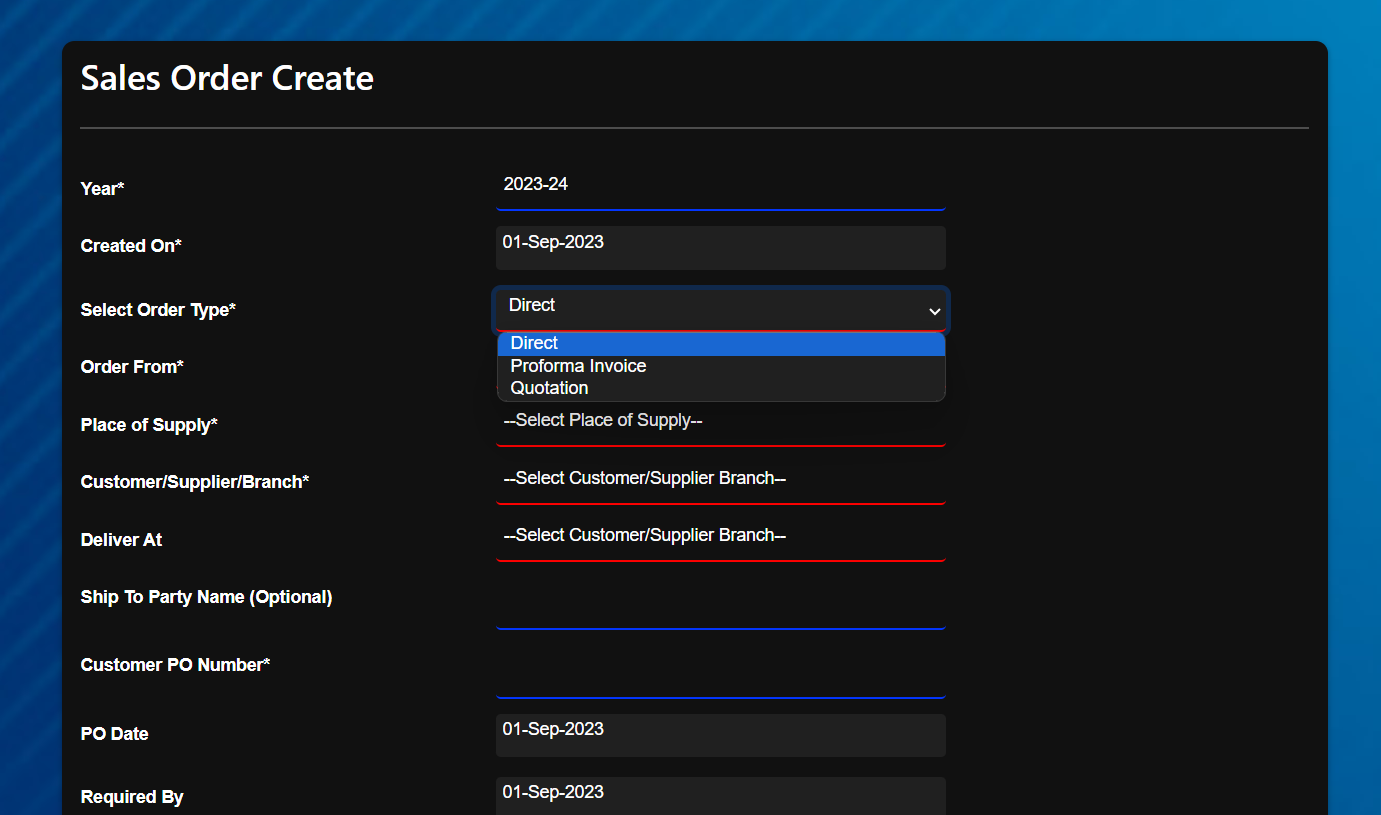
If you will select Change Payment Terms for this Order Yes then system will redirect you to a new page
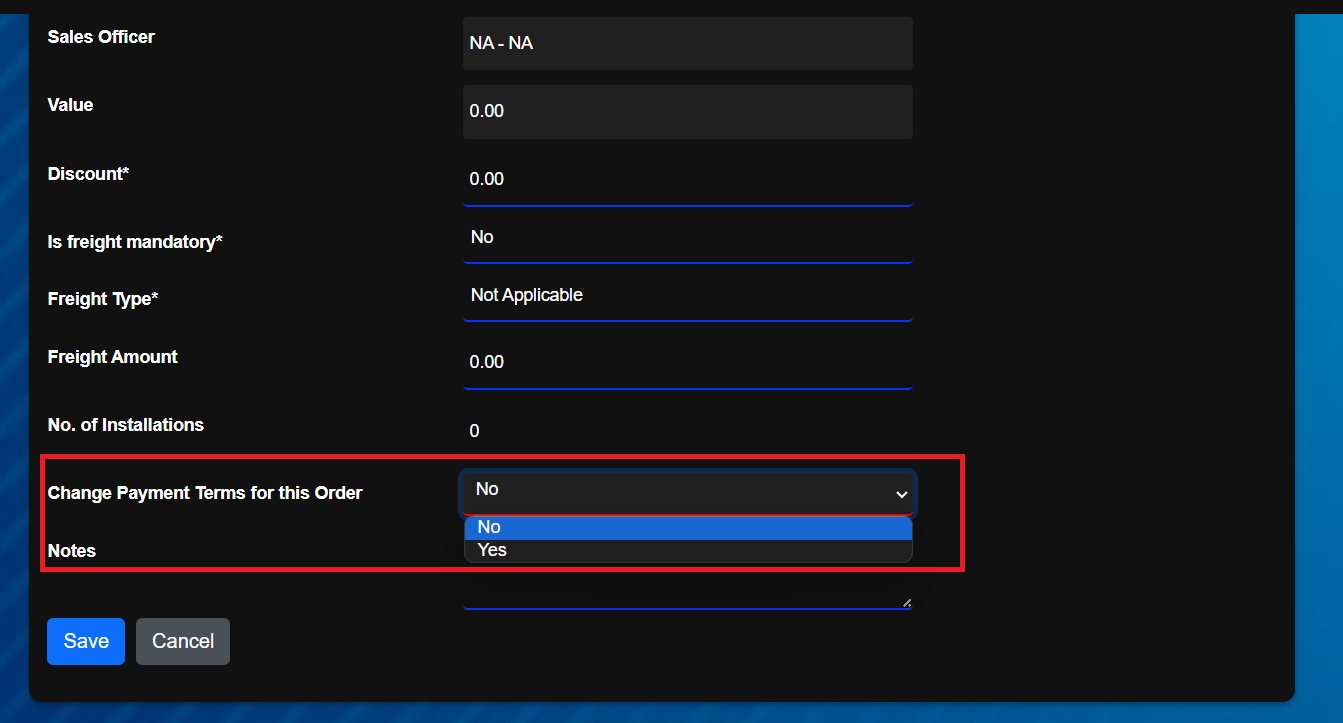
Fill in the details and click [Save]. System will redirect you to details page
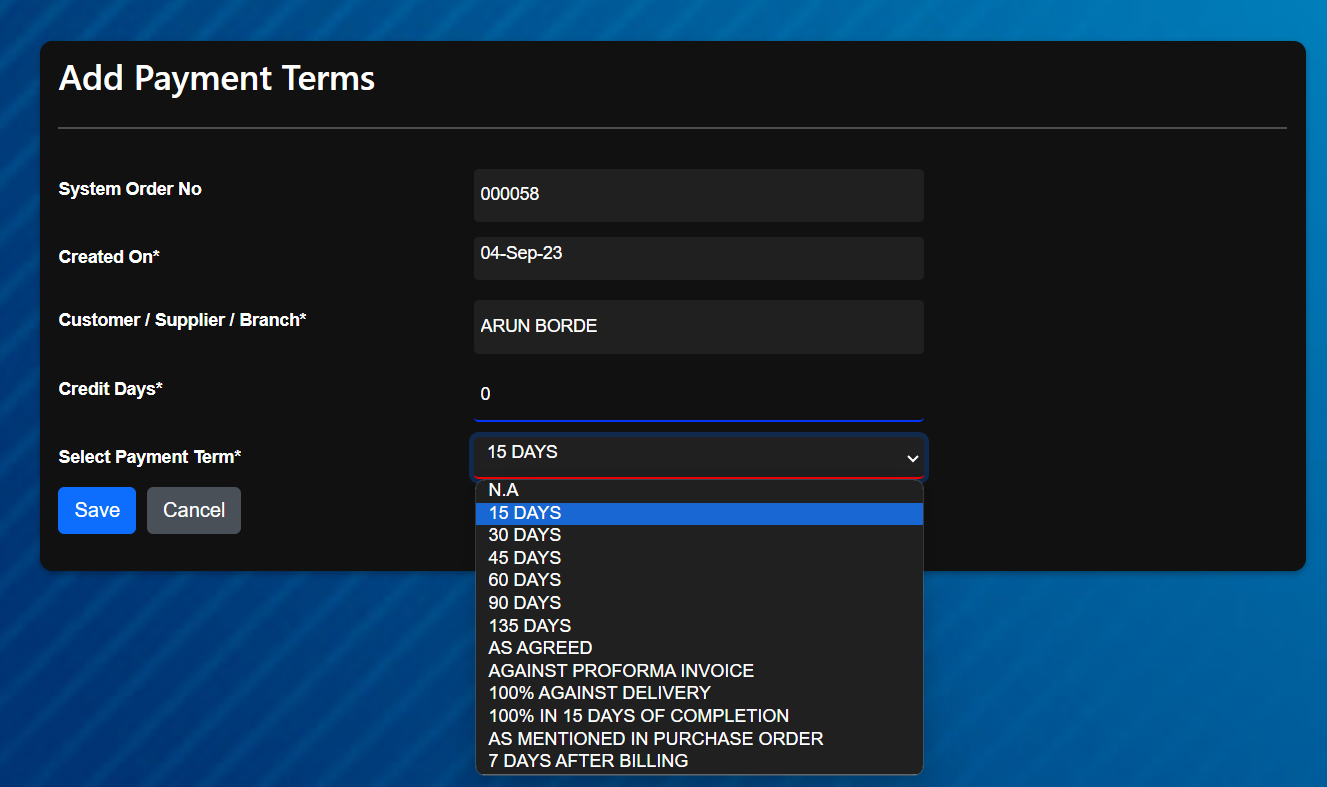
-
Click [New] to create Sales Order Line.
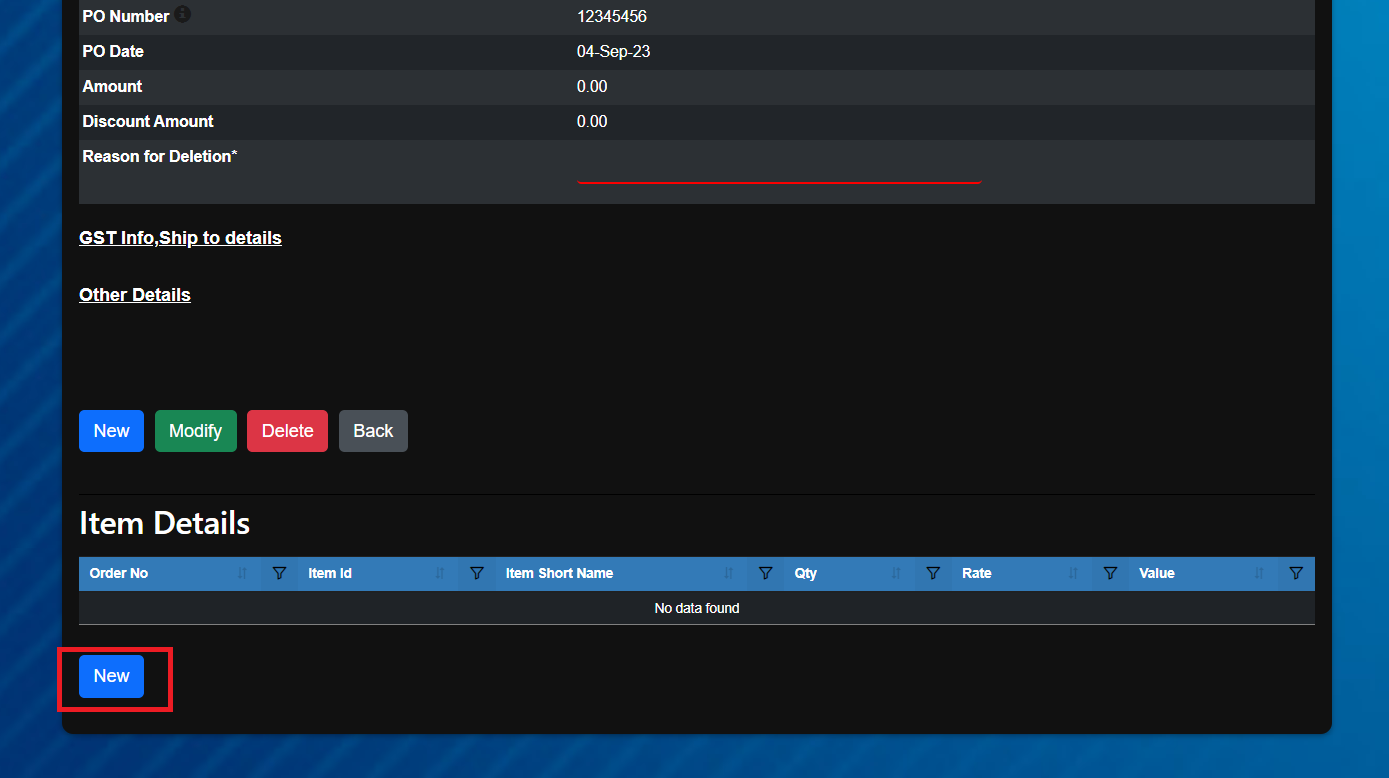
-
Fill in the details as necessary and click [Save]
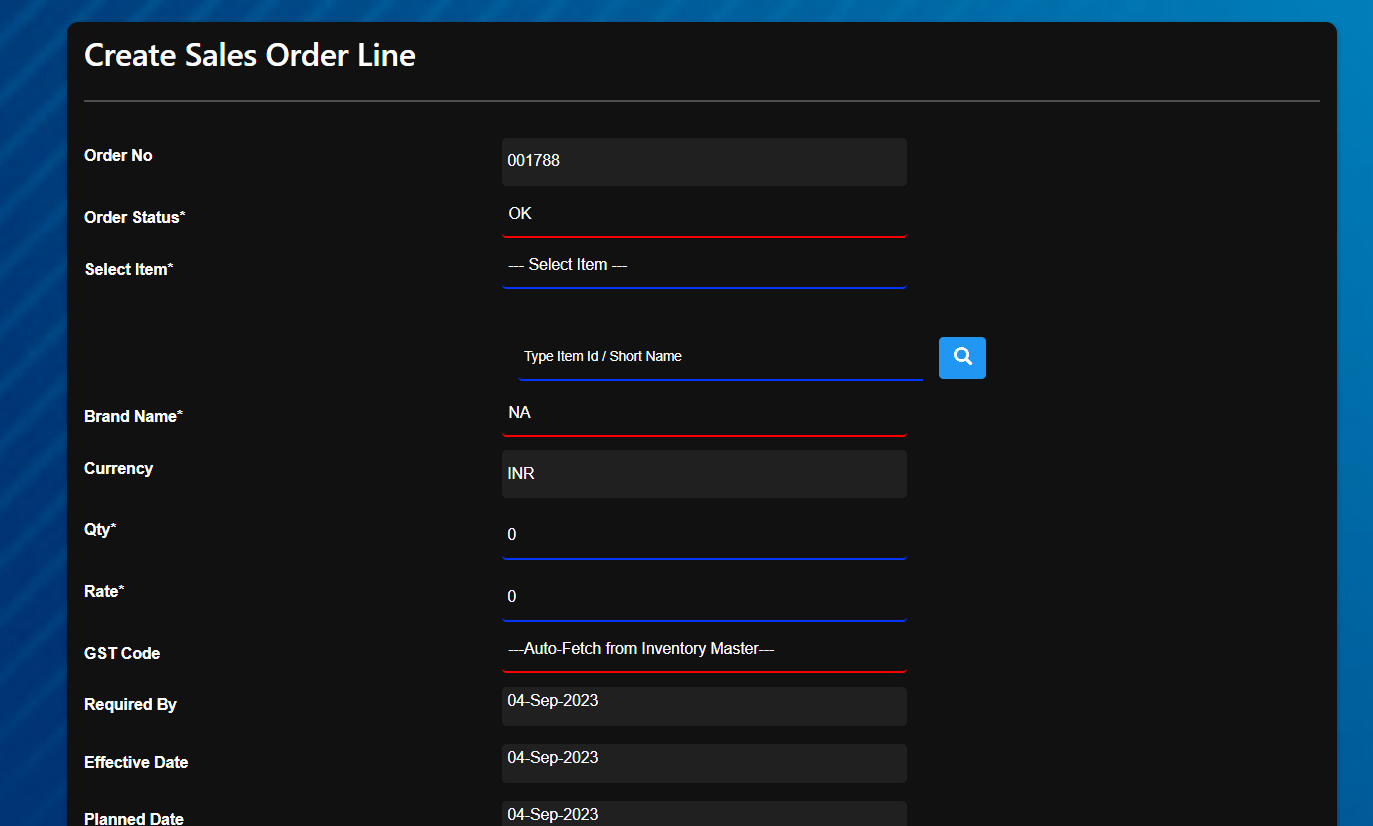
-
Ensure that rate exist in the Price/Cost master for the same Item/Brand/Currency
If not, please create a new record in Price Cost Master or pass as Yes in [Allow manual rate].
Allow manual rate is possible only for items with [Allow Non Standard Rate] as Yes in their Item Group.
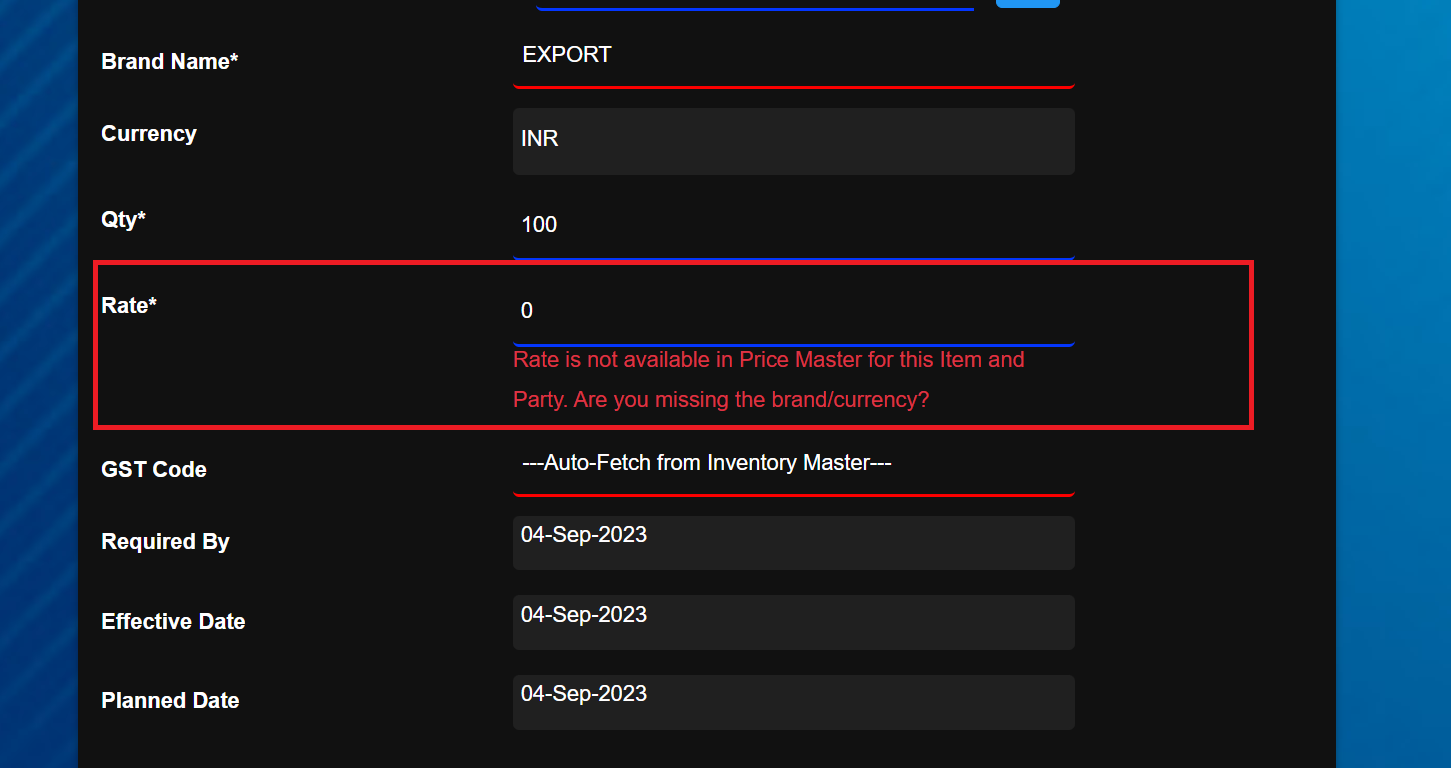
-
To print the sales order click [Print] Ensure that header/footer files in png format are uploaded through System Tools –>Upload Header/Footer
-
To [Email] the Sales Order ensure that a record for the same party/branch is created in the Contact Master.
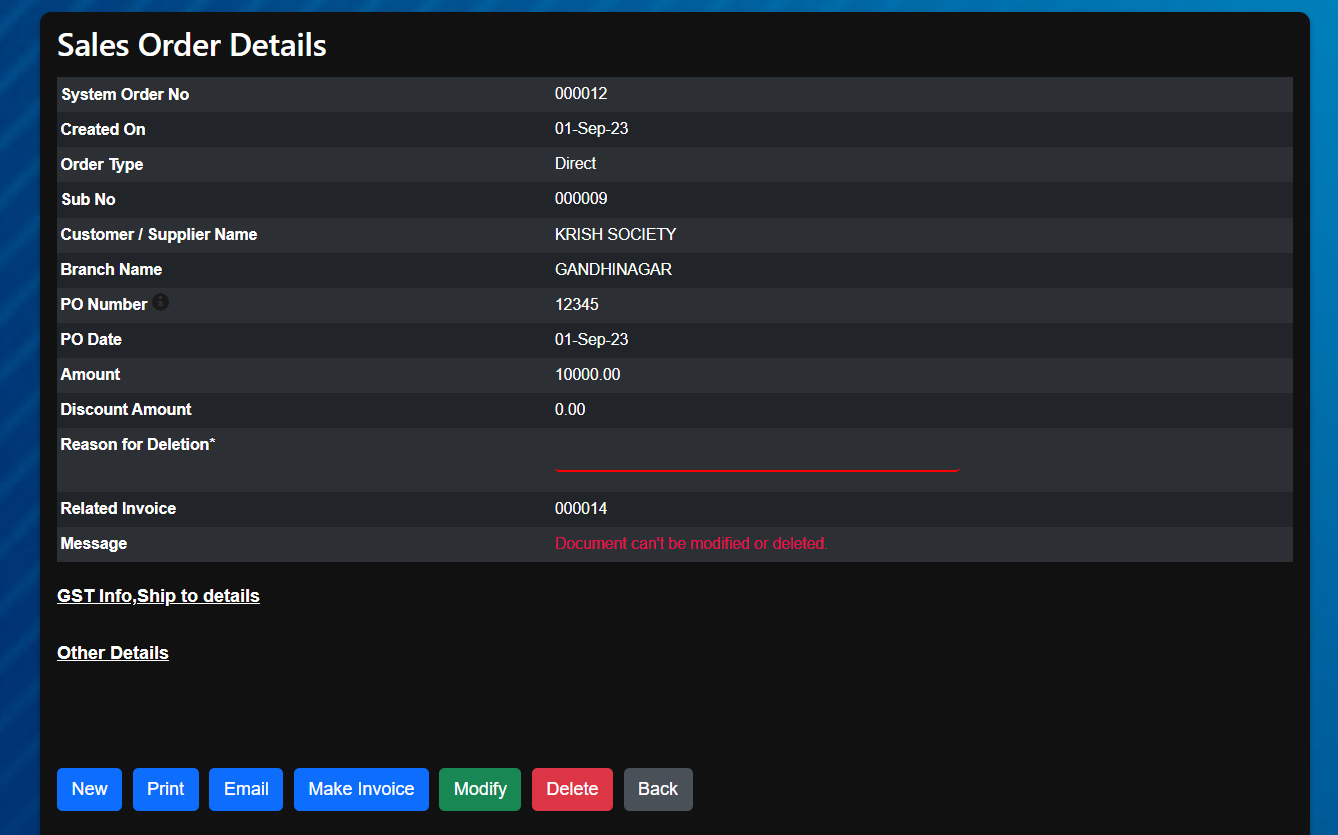
-
To create an Invoice for the sales Order click [Make Invoice]
Ensure that the following points are satisfied while creating Invoice
- Status of all lines in this Order must be OK.
- Invoice can be made only if the order type is confirmed order.
- If one or more lines in an order is already invoiced, then Make Invoice cannot be used.
- Ensure that allow invoice is ‘Yes’ in Party Master for that party
- Currency must be only INR
- To update Ship to info, click GST Info,Ship to details –> Create/Modify Ship to info as shown below
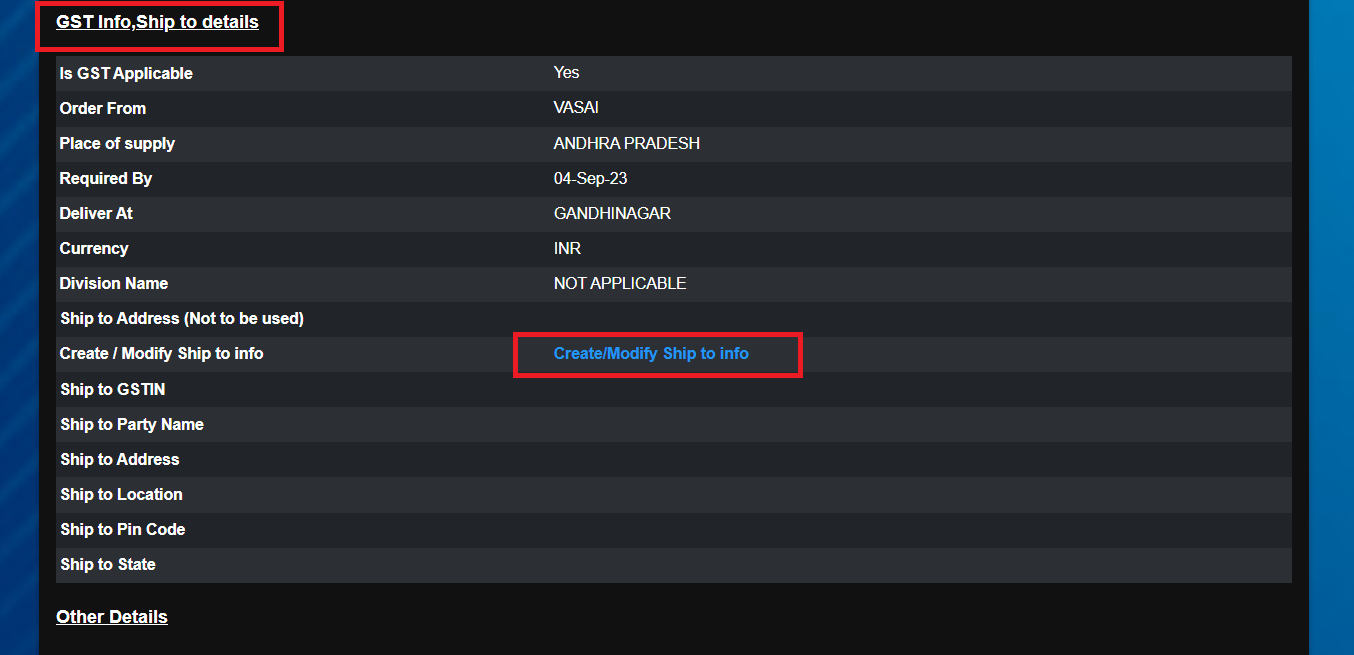
System will redirect you to a new page. Fill in the details and click [Save]