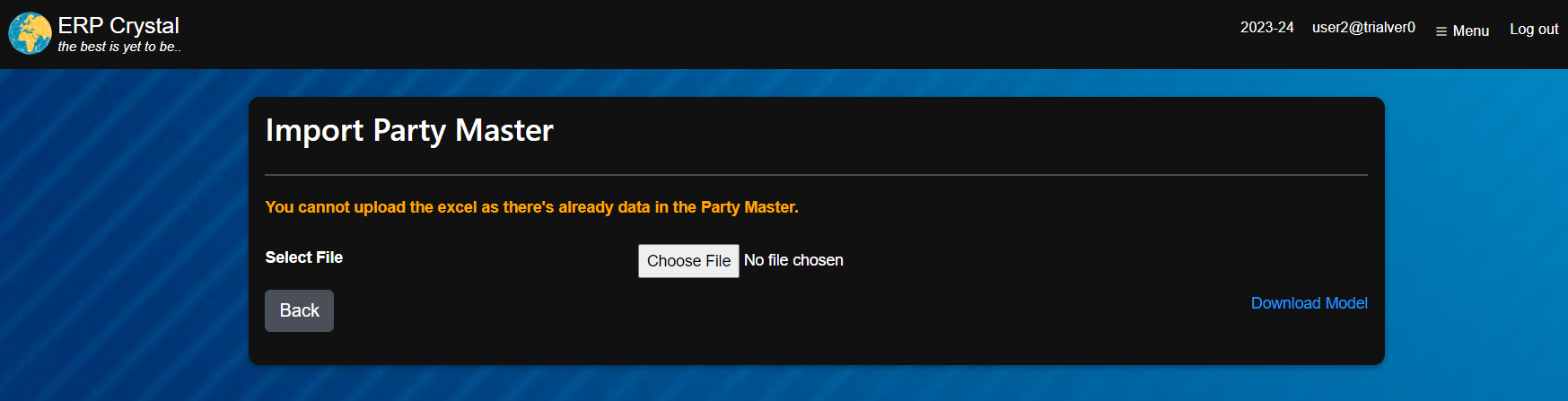Steps to create Party Master
-
Click on Menu –> System Tools Module –> Party –> New.
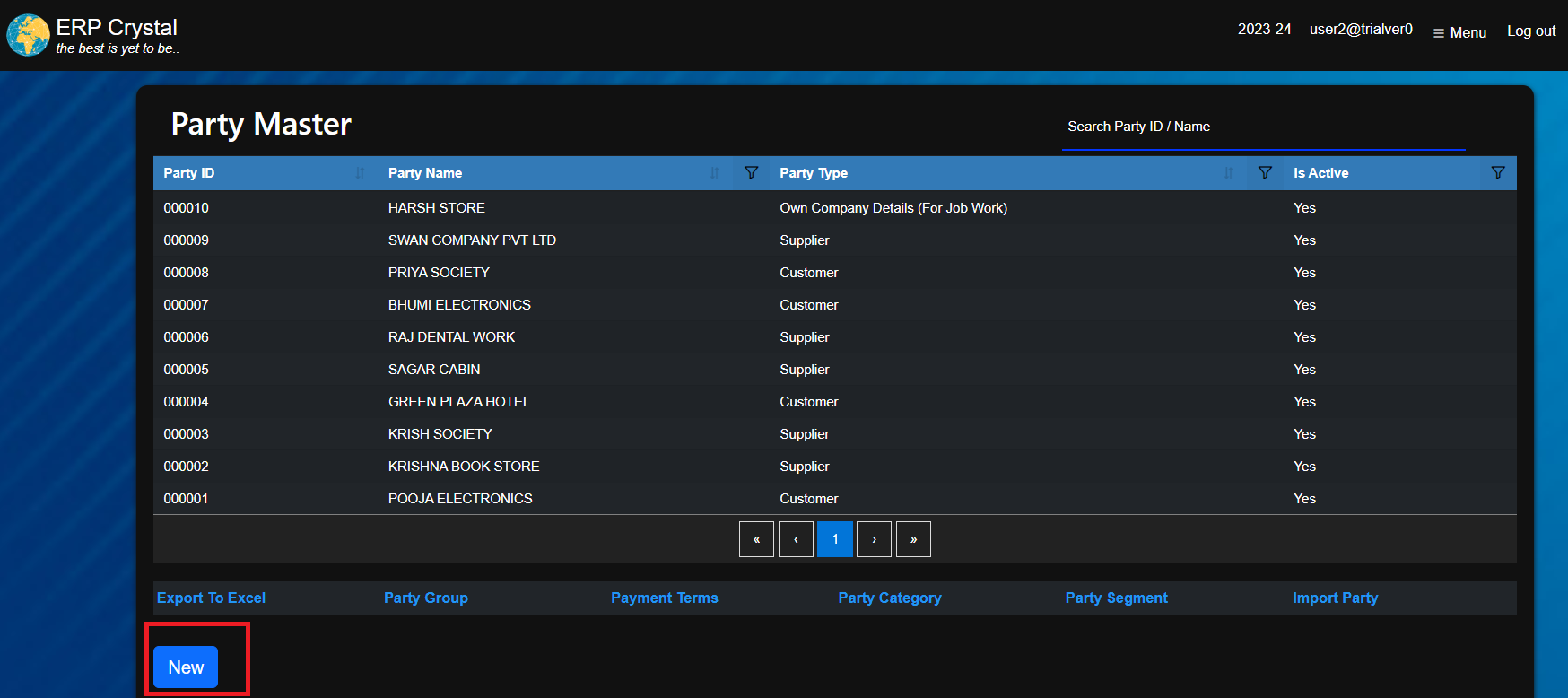
-
Fill in the details, make sure that the ceiling price and the floor price are set in price master (For BPA (Bulk Price Agreement) item cost may not be updated in Price Master)and click [Save].
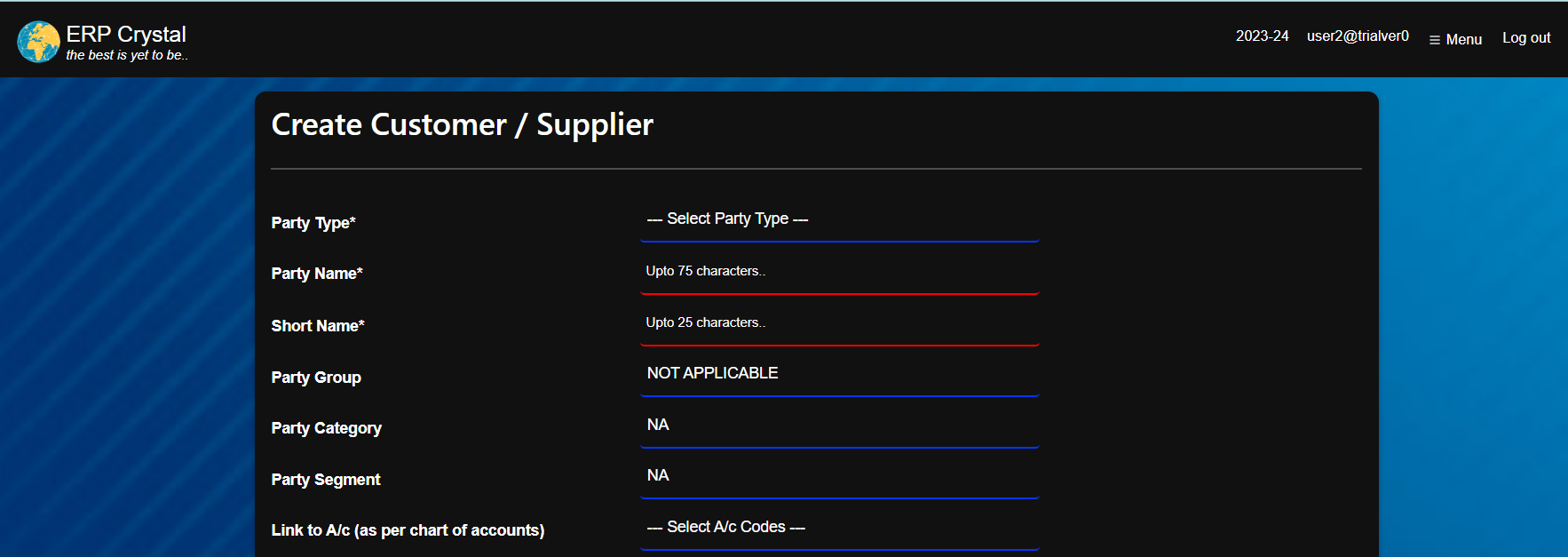
-
System will redirect to a new page to create Customer/Supplier branch details. Fill in the details as shown below and click [Save].
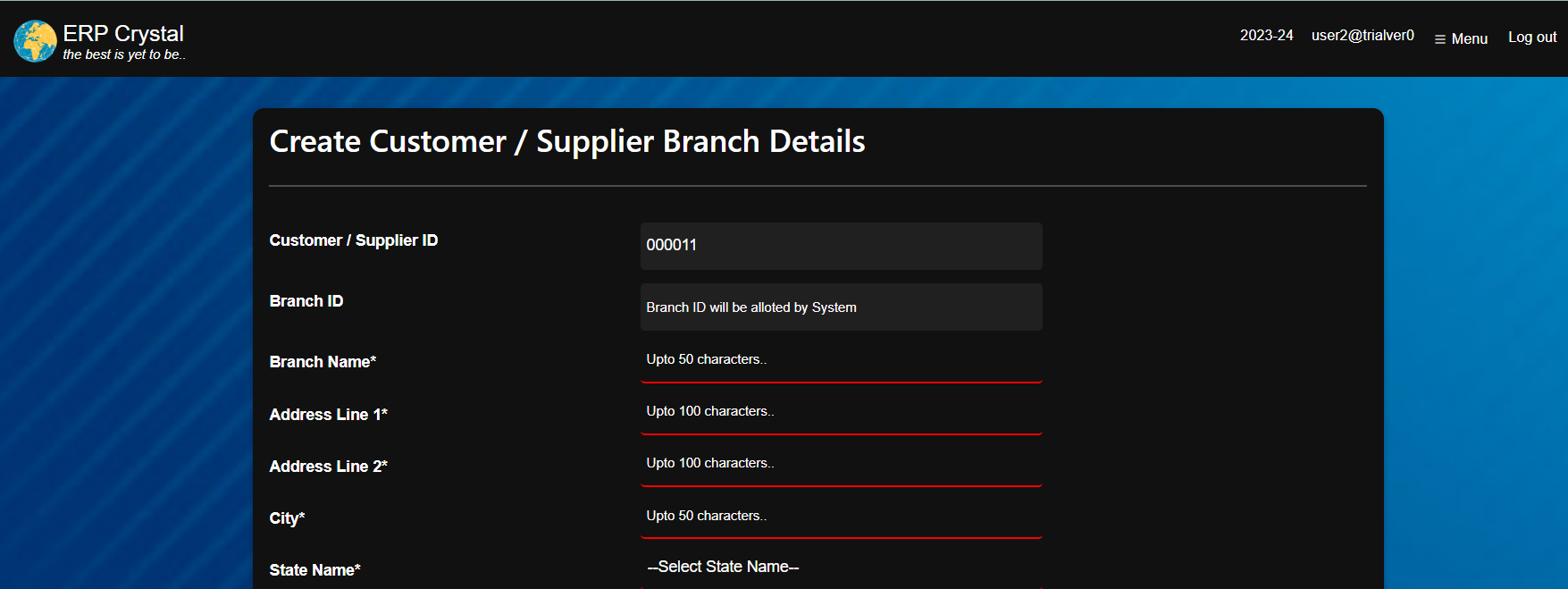
-
Click [Change] to modify Party type
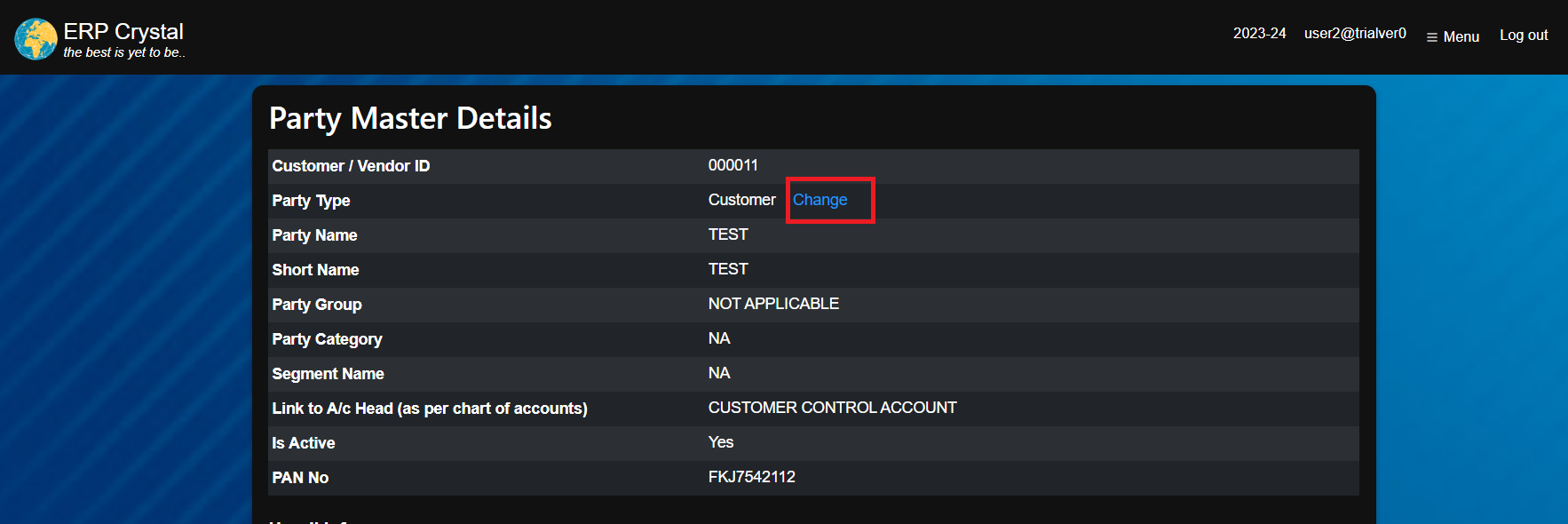
-
System will redirect to a new page. Fill in the details as shown below and click [Save]
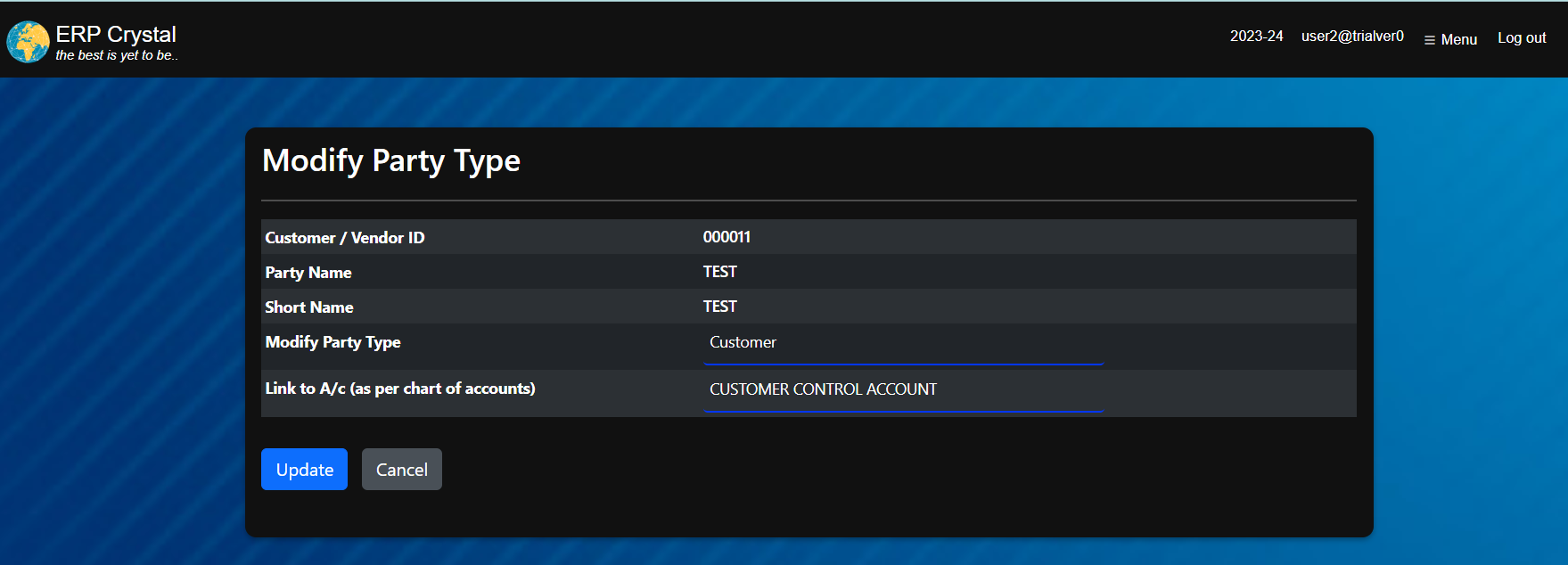
-
Cilck Hundi Info –> [Allow Invoice] to allow invoice
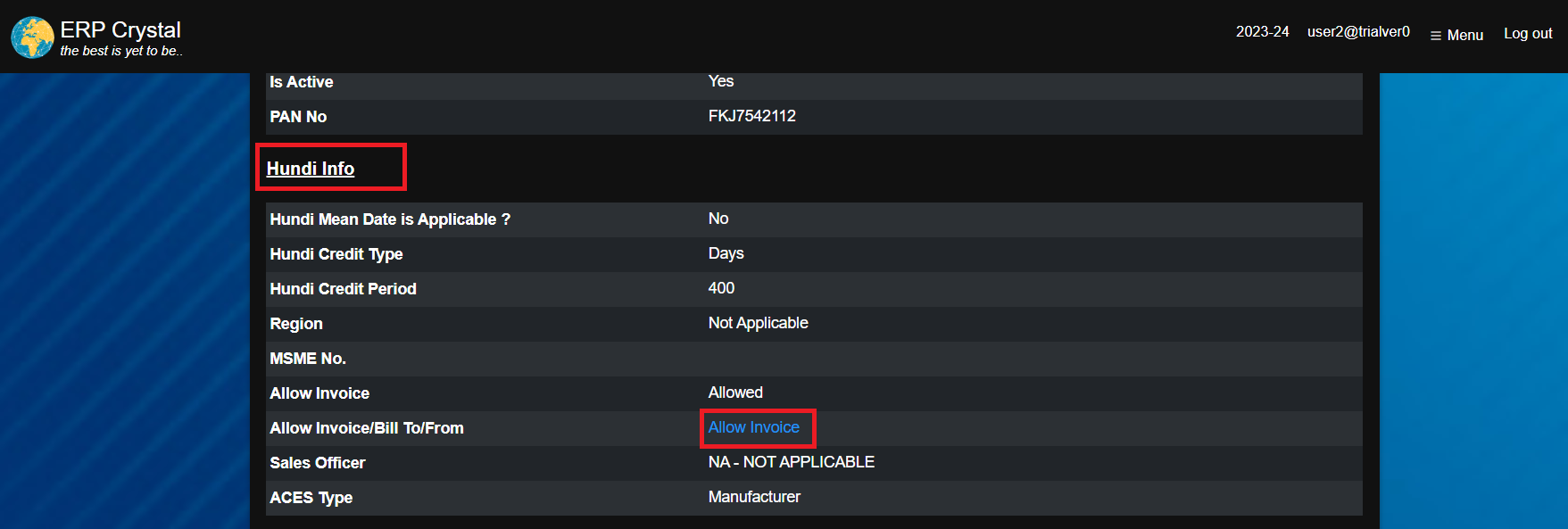
-
System will redirect to a new page. Fill in the details as shown below and click [Update]
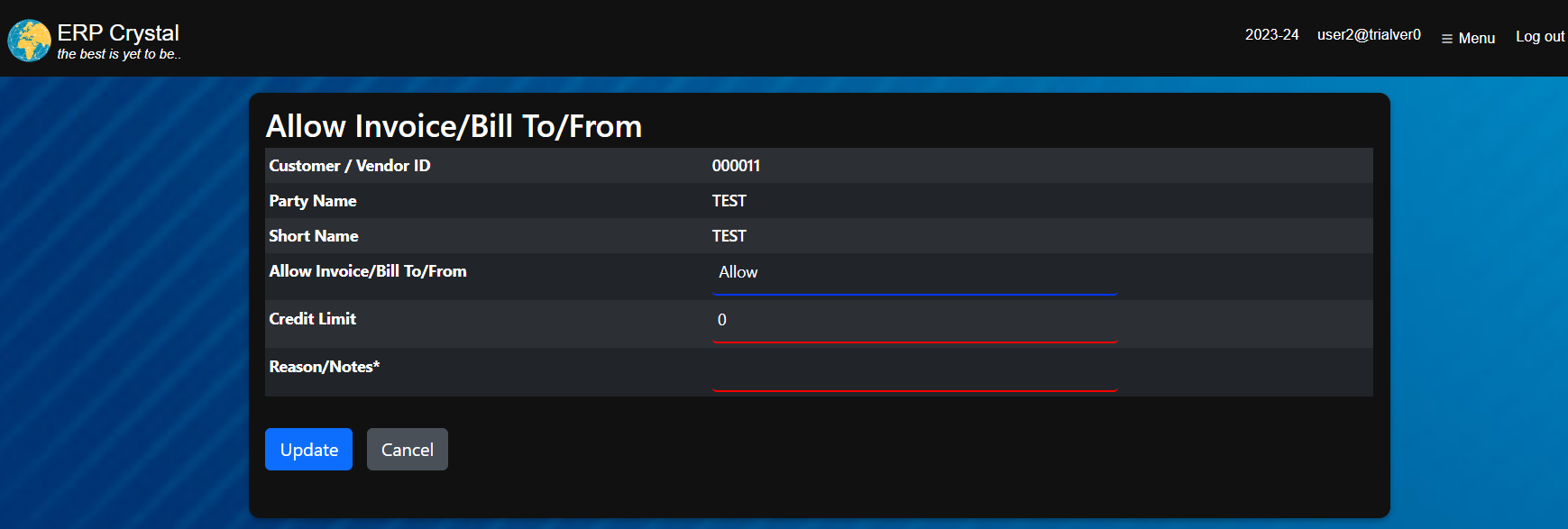
-
Click[Export to excel] to download all details
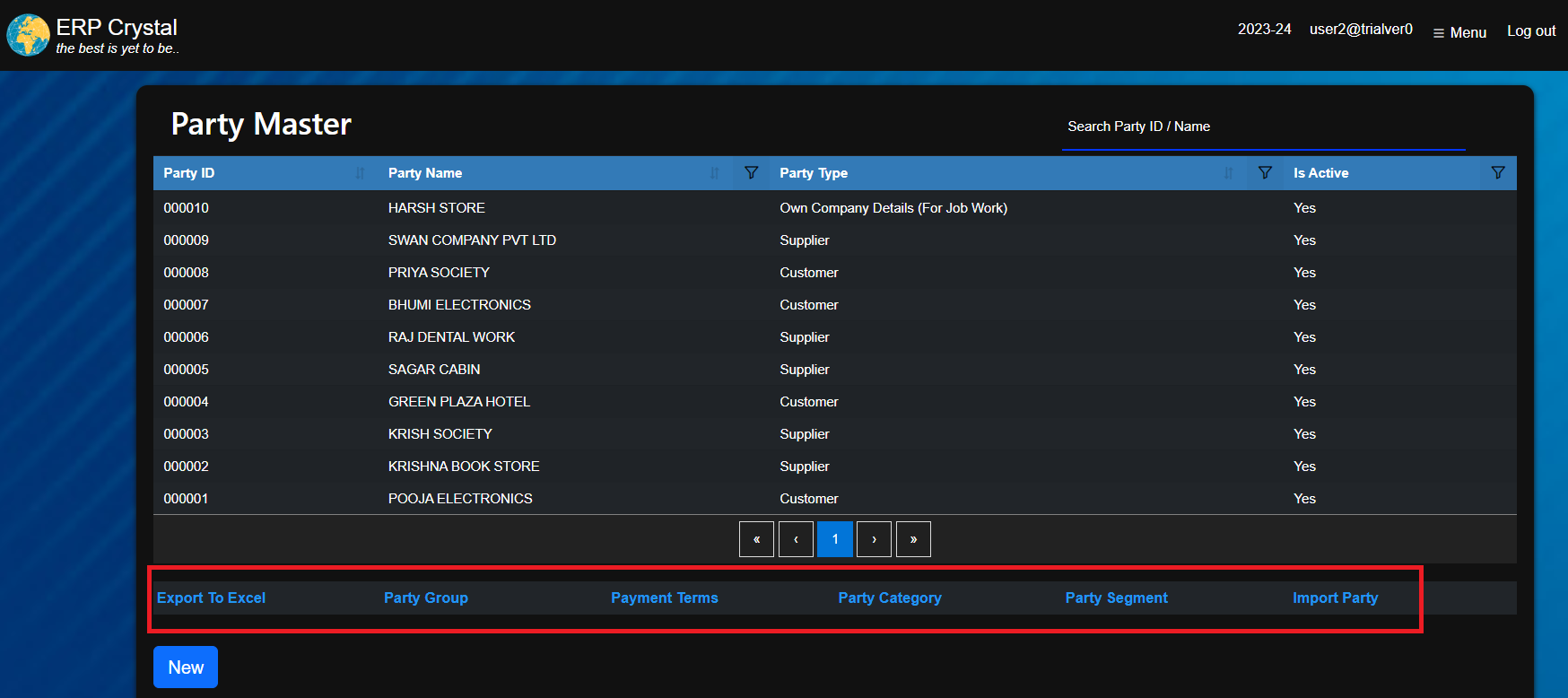
-
Click [Party Group] to view Party group Master
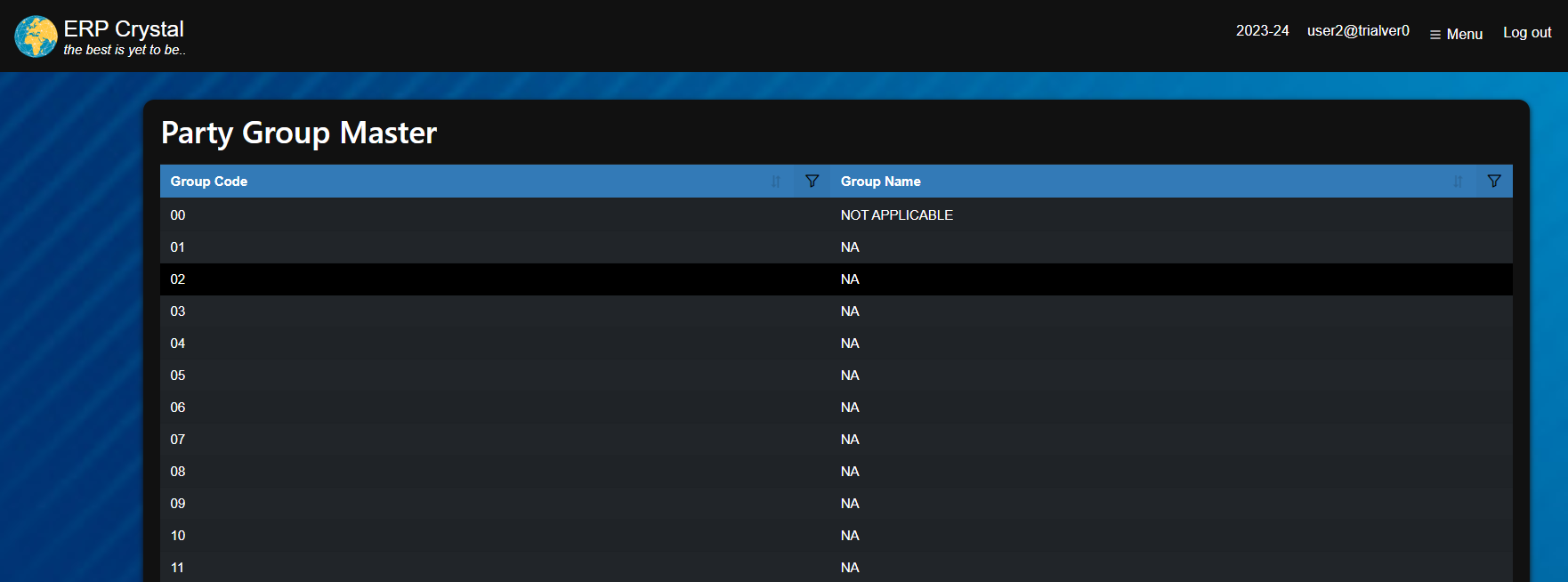
-
Click [Payment Term] to view Party Payment Term details. Click [New] to create new Payemnt term
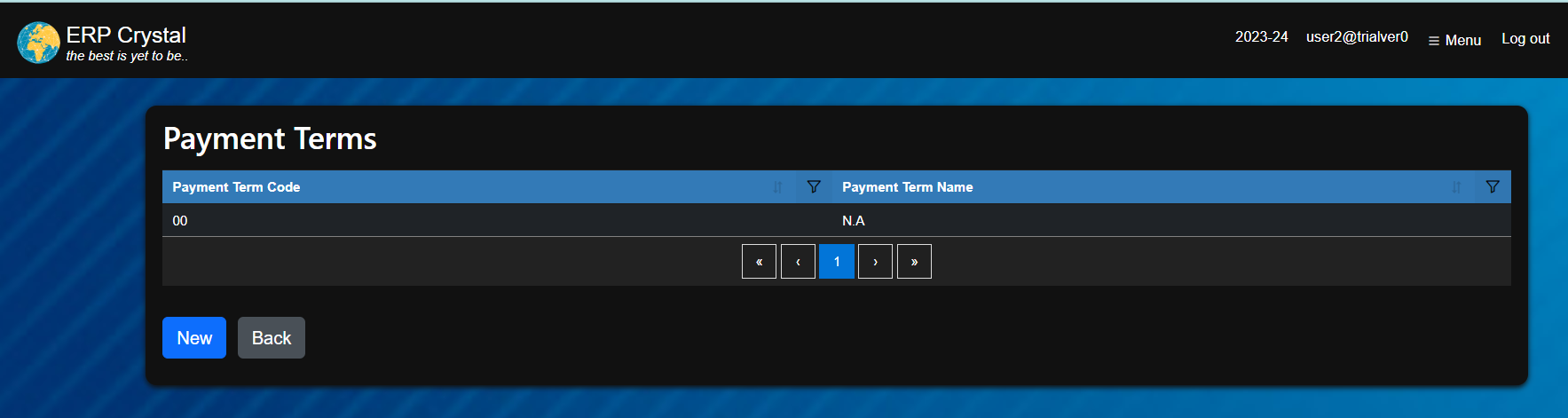
-
System will redirect to a new page. Fill in the details as shown below and click [Save].
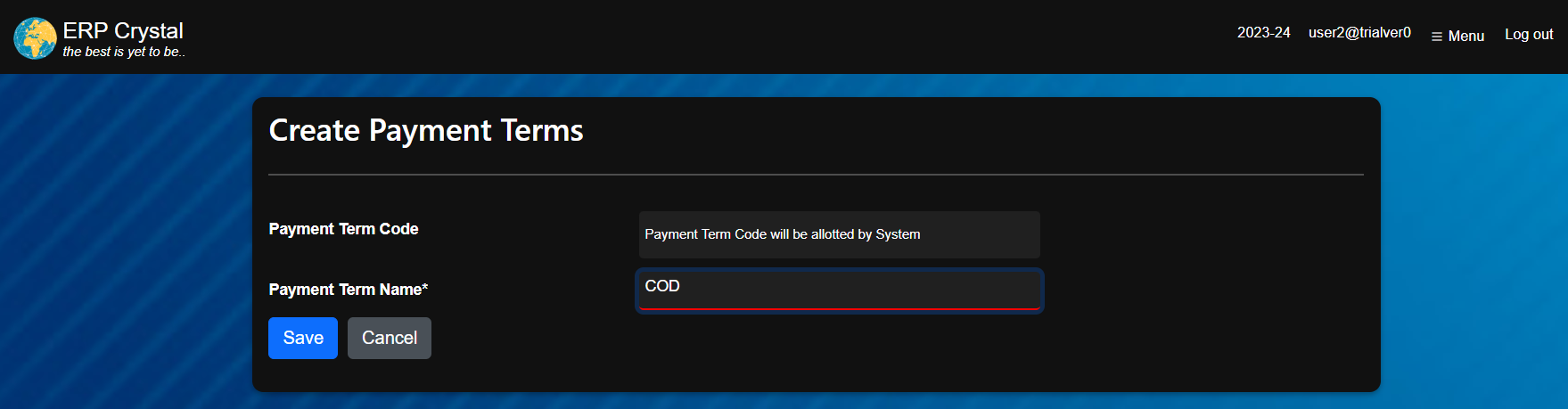
-
Click [Party Category] to view Party Party Category details. Click [New] to create new Party Category
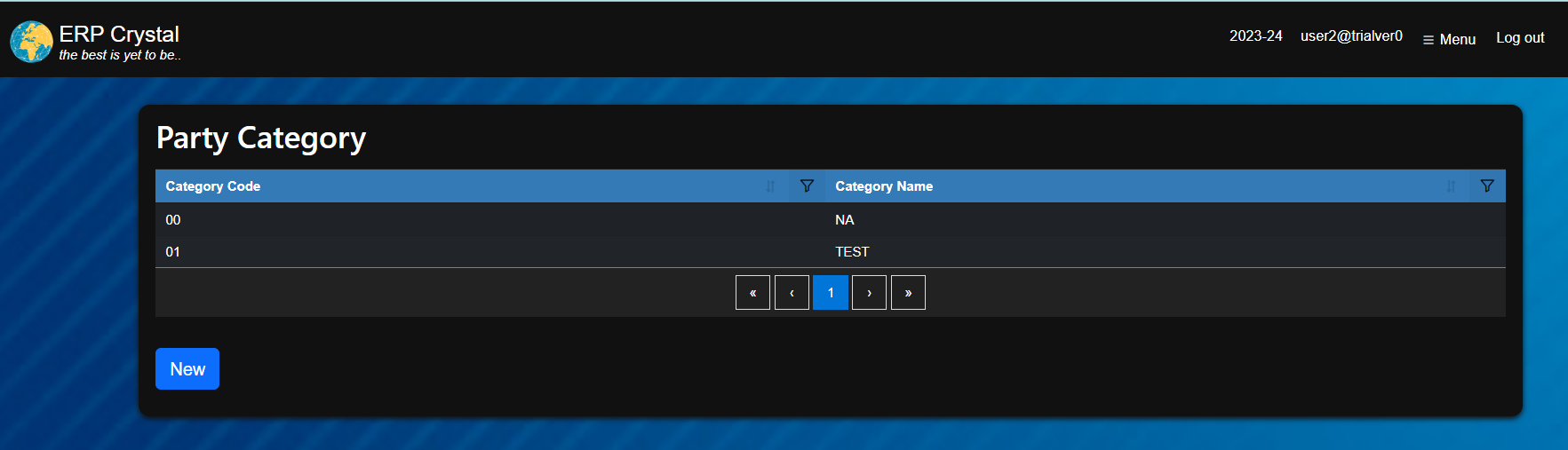
-
System will redirect to a new page. Fill in the details as shown below and click [Save].
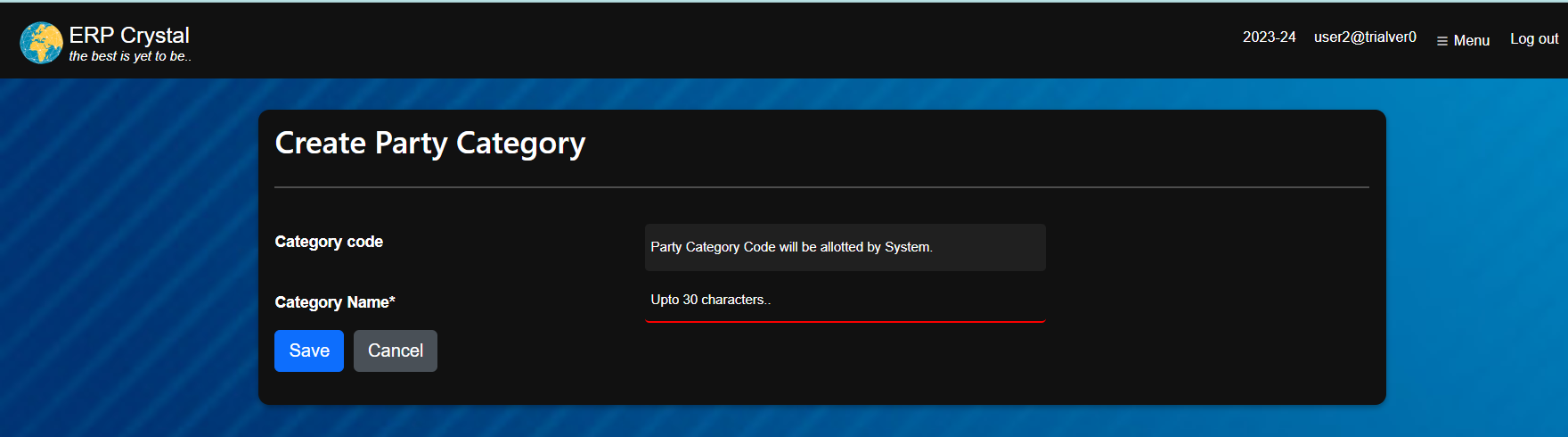
-
Click [Party Segment] to view Party Party Segment details. Click [New] to create new Party Segment
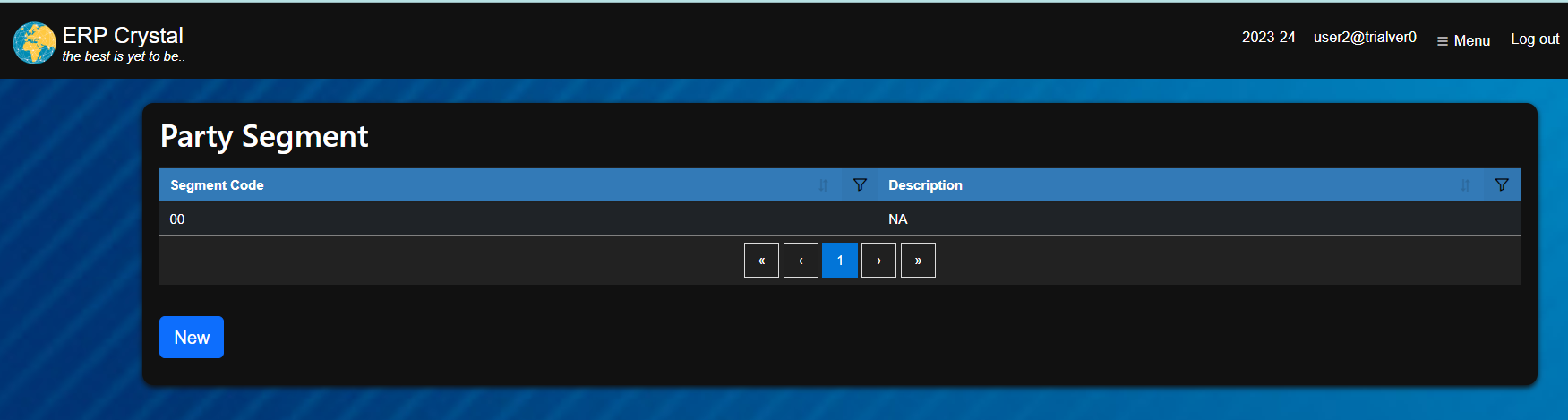
-
System will redirect to a new page. Fill in the details as shown below and click [Save].
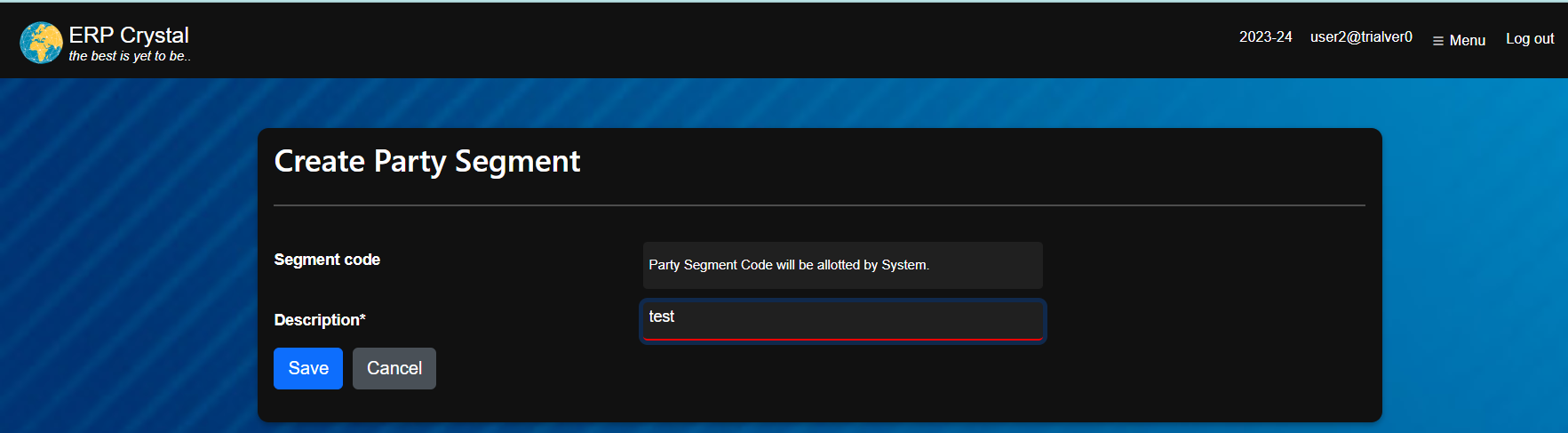
-
Click [Import Party Master] to upload Multiple data. System will redirect to a new page. Download the model fill in the details and click [Upload]